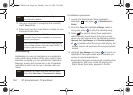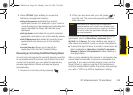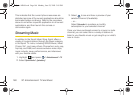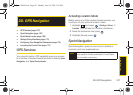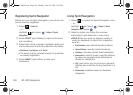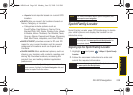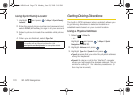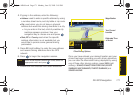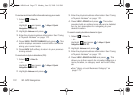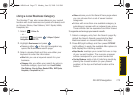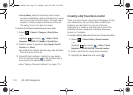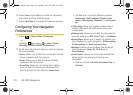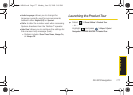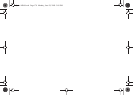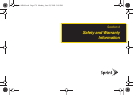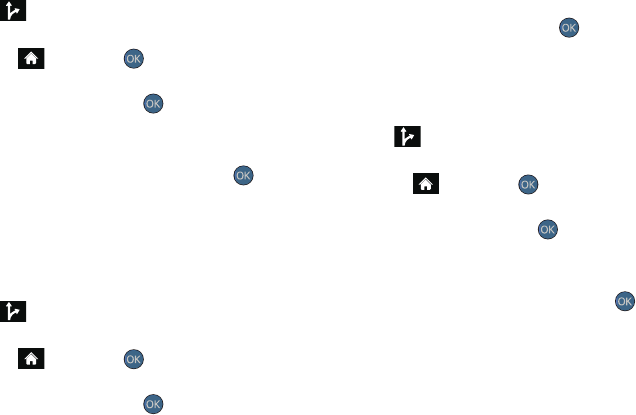
172 3D. GPS Navigation
To review real-time traffic information along your route:
1. Select > Drive To.
– or –
Highlight and press
> Maps > Sprint
Navigation > DRIVE TO.
2. Highlight Address and press .
3. Enter the physical address information. See “Using
a Physical Address” on page 170.
4. Press VIEW > TRAFFIC SUMMARY and press . This
action displays onscreen current traffic conditions
along your current route.
5. Press BACK (left softkey) to return to your previous
driving screen.
To receive turn by turn directions (2D):
1. Select > Drive To.
– or –
Highlight and press
> Maps > Sprint
Navigation > DRIVE TO.
2. Highlight Address and press .
3. Enter the physical address information. See “Using
a Physical Address” on page 170.
4. Press VIEW > 2D MAP and press . This action
provides both an outlined map view and a detailed
turn by turn description for navigating to your
desired location.
To search nearby locations based on type:
1. Select > Drive To.
– or –
Highlight and press
> Maps > Sprint
Navigation > DRIVE TO.
2. Highlight Address and press .
3. Enter the physical address information. See “Using
a Physical Address” on page 170.
4. Press VIEW > SEARCH ALONG and press . This
allows you to then search for a location based on a
name, location, or category such as Food/Coffee,
etc.
Ⅲ See “Using a Local Business Category” on
page 173.
Sprint M560.book Page 172 Monday, June 29, 2009 3:09 PM