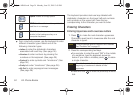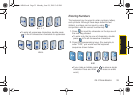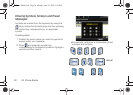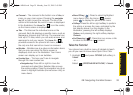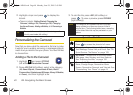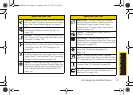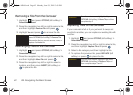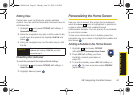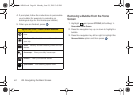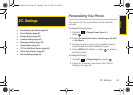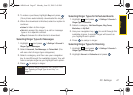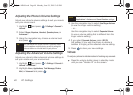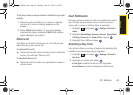42 2B. Navigating the Main Screen
Removing a Tile From the Carousel
1. Highlight and press OPTIONS (left softkey) >
Personalize Carousel.
2. Press the navigation key left or right to select a tile,
and then highlight
Remove Tile and press .
3. Highlight Yes and press to remove the tile.
Rearranging Tiles on the Carousel
1. Highlight and press OPTIONS (left softkey) >
Personalize Carousel.
2. Press the navigation key left or right to select a tile,
and then highlight
Move Tile and press .
3. Press the navigation key left or right to select a
location, and then press
INSERT (left softkey) or
to place the tile.
Replacing Tiles on the Carousel
If your carousel is full or if you just want to swap out
one tile for another, you can replace an existing tile with
another.
1. Highlight and press OPTIONS (left softkey) >
Personalize Carousel.
2. Press the navigation key left or right to select a tile,
and then highlight
Replace Tile and press .
3. Select a tile category and then highlight a tile.
4. To replace the previous tile, press REPLACE (left
softkey) or press to place the tile.
Shortcut
From the main screen, highlight a tile and
press
OPTIONS (left softkey) > Remove Tile.
Remember that you cannot remove, move, or
replace the
Home tile.
Shortcut
From the main screen, highlight a tile, press
OPTIONS (left softkey) > Move Tile, and then
complete step 3.
Shortcut
From the main screen, highlight a tile, press
OPTIONS (left softkey) > Replace Tile, and
then complete steps 3 and 4.
Sprint M560.book Page 42 Monday, June 29, 2009 3:09 PM