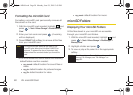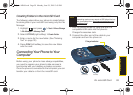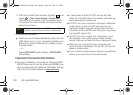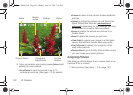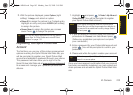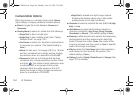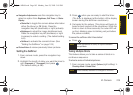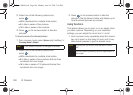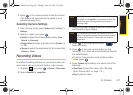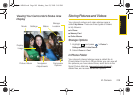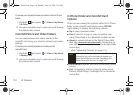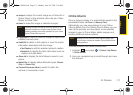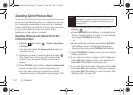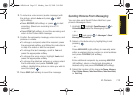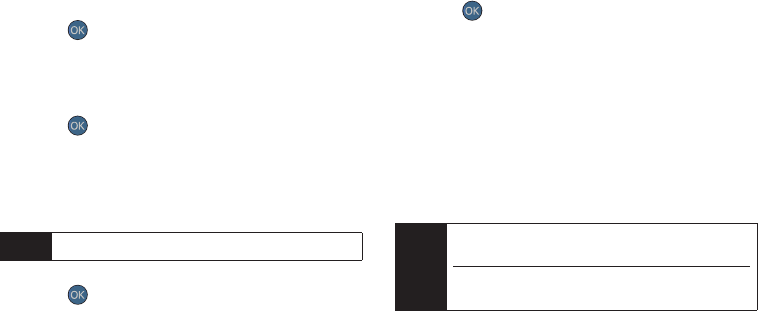
106 2I. Camera
2.
Select one of the following options and
press :
Ⅲ Off to deactivate the multiple shots option.
Ⅲ 5 to take a series of five pictures.
Ⅲ 10 to take a series of ten pictures.
3. Press or the camera button to take the
pictures.
To shoot a series of combined pictures:
1. From camera mode, press Options (right softkey) >
Shooting Mode> Mosaic.
2. Select one of the following options and
press :
Ⅲ Off to deactivate the multiple shots option.
Ⅲ 9 to take a series of nine pictures that are then
combined into one image.
Ⅲ 16 to take a series of 16 pictures that are then
combined into one image.
3. Press or the camera button to take the
pictures. (The My Albums folder will display up to
nine thumbnail pictures per screen.)
Using the Zoom
This feature allows you to zoom in on an object when
you take a picture. Depending on your resolution
settings, you can adjust the zoom from 1x to 9x.
1. From camera mode, repeatedly press the volume
key up to zoom in and down to zoom out. It may
take several presses to get the desired zoom.
Note
Once selected, resolution is changed to 640x480.
Note
Zooming will not function if the resolution is set to
2M.
Zooming works by allowing up to 9x magnification of
the image.
Sprint M560.book Page 106 Monday, June 29, 2009 3:09 PM