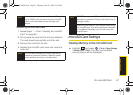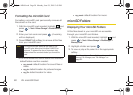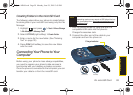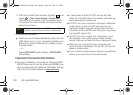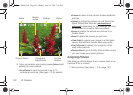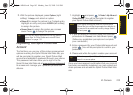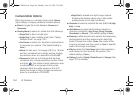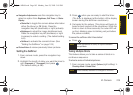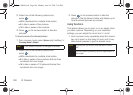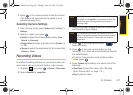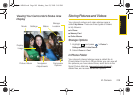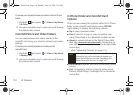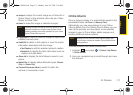104 2I. Camera
Camera Mode Options
When the phone is in camera mode, press Options
(right softkey) to display additional camera options:
ⅷ Mode to toggle the mode between Camera and
Camcorder.
ⅷ Shooting Mode to select an option from the following:
Ⅲ Single Shot to take a single shot.
Ⅲ Series Shot to take multiple shots. (See “Taking
Multiple Shots” on page 105.)
Ⅲ Fun Frames to select your favorite fun picture frame
to decorate your picture. (The default setting is
None.)
Ⅲ Mosaic to take up to 16 images (Off, 9, or 16) that
are then combined into a single picture. Images
are reduced down to a resolution of 640x480.
Ⅲ Panorama to take up to 8 images that are then
combined into a single panoramic picture. Press
and hold . The center of each panoramic area
is indicated with a red square, that must be
centered within the white square on the LCD
before the image is taken. Images are reduced
down to a resolution of 320x240.
Ⅲ Night Shot to activate low light image capture.
Enabling this feature allows you to take better
quality photos in low light conditions.
ⅷ Resolution to select a picture’s file size (2 M, 1.3 M, High,
Med, or Low).
ⅷ White Balance to adjust white balance based on
changing conditions (
Auto, Sunny, Cloudy, Tungsten,
Fluorescent, or Manual). (The default setting is Auto.)
ⅷ Metering to allow the phone to sample the area being
photographed and then determine the best light
levels. Choose from either
Center (the center of the
image is sampled and then used) or
Spot (a specific
area of the image is sampled).
ⅷ Effect provides the Color Tones option that provides a
wide variety of color tones for the picture. (The
default setting is
None.)
ⅷ Settings to select Quality, Shutter Sound, or Storage. (See
page 107 for details.)
Sprint M560.book Page 104 Monday, June 29, 2009 3:09 PM