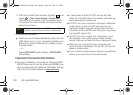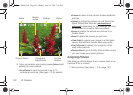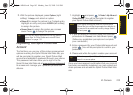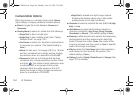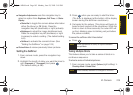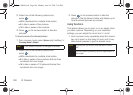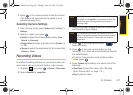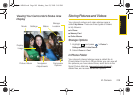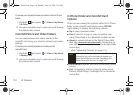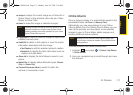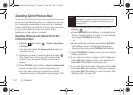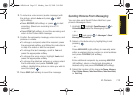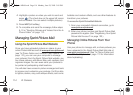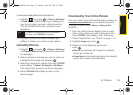108 2I. Camera
Ⅲ Upload to upload the video to online albums.
Ⅲ Assign to assign the video as a video ringer or to
voice calls.
Ⅲ Erase to delete the video.
Ⅲ Post To Service to upload your video to a third party
online service.
Ⅲ Camcorder to return to camcorder mode.
Ⅲ Review Album to review all pictures and videos
saved in the In Phone folder.
Video Mode Options
When the phone is in camcorder mode, press Options
(right softkey) to display additional camcorder options:
ⅷ Mode to toggle the mode between Camera and
Camcorder.
ⅷ Rec Mode to select the maximum allowed size for the
recording. Choose from
Video Mail or Long Video.
ⅷ White Balance to select to adjust white balance based
on lighting conditions. Select from
Auto, Sunny, Cloudy,
Tungsten, Fluorescent, or Manual.
ⅷ Effect to select from the following options:
Ⅲ Color Tones to select a variety of color tones for the
video (
None, Monochrome, Negative, Sepia, Green or
Aqua).
ⅷ Settings to select from the following options:
Ⅲ Quality to select between Fine, Normal, or Economy.
Ⅲ Storage to select the destination for the video files
(
Phone or Card).
ⅷ Navigation Adjustments uses the navigation key to
select an option from
Brightness, Selftimer, or Status
Display.
Ⅲ Status Bar to toggle the camcorder status
information either
On (show) or Off (Hide). Press
the navigation key left (deactivate) or right
(activate).
Ⅲ Brightness to adjust the image brightness level.
Press the navigation key left (decrease) or right
(increase) to select a setting. (The default setting
is
0.)
Ⅲ Selftimer to activate the camera’s timer. (See
“Setting the Selftimer” on page 105.)
ⅷ Picture Album to display the videos saved in the In
Phone folder. (See “In Phone Folder” on page 109
for details.)
Sprint M560.book Page 108 Monday, June 29, 2009 3:09 PM