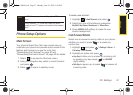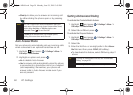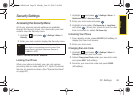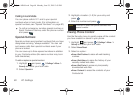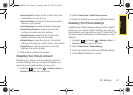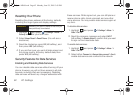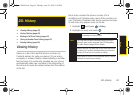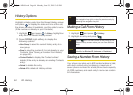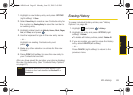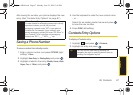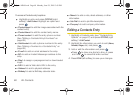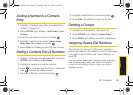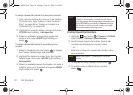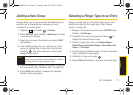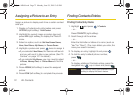History
2D. History 65
1. Highlight a new History entry and press OPTIONS
(right softkey)
> Save.
2. Select New Entry to create a new Contacts entry for
the number or
Existing Entry to save the number to
an existing entry.
3. Highlight a label (such as Mobile, Home, Work, Pager,
Fax, or Other) and press .
4. Use the keyboard to type in the new entry name.
– or –
Highlight an existing Contacts entry and
press .
5. Make any other selection or entries for this new
Contact.
6. Press DONE (left softkey) to save the new entry to
your Contacts list and exit.
After you have saved the number, your phone displays
the new Contacts entry. (See “Contacts Entry Options”
on page 67.)
Erasing History
To erase individual History entries, see “History
Options” on page 64.
1. Highlight and press > History.
2. Highlight an entry and press OPTIONS (right
softkey)
> Delete.
Ⅲ To delete all History entries, select Delete All.
3. If you are certain you want to erase the History
entry, select
DELETE (left softkey).
– or –
Press
CANCEL (right softkey) to return to the
previous menu.
Note
You cannot save phone numbers already in your
Contacts or from calls identified as
Blocked ID or
Restricted.
Sprint M560.book Page 65 Monday, June 29, 2009 3:09 PM