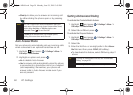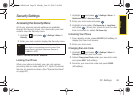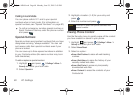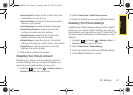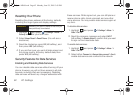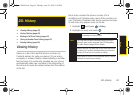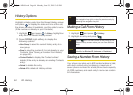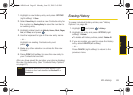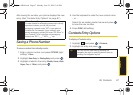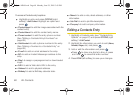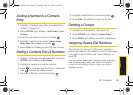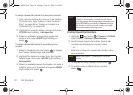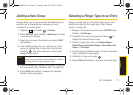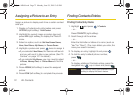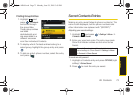66 2E. Contacts
ࡗ Adding a New Contacts Entry (page 66)
ࡗ Saving a Phone Number (page 67)
ࡗ Contacts Entry Options (page 67)
ࡗ Editing a Contacts Entry (page 68)
ࡗ Adding a Number to a Contacts Entry (page 69)
ࡗ Editing a Contacts Entry’s Numbers (page 69)
ࡗ Deleting a Contact (page 69)
ࡗ Assigning Speed Dial Numbers (page 69)
ࡗ Adding a New Group (page 71)
ࡗ Selecting a Ringer Type for an Entry (page 71)
ࡗ Assigning a Picture to an Entry (page 72)
ࡗ Finding Contacts Entries (page 72)
ࡗ Secret Contacts Entries (page 73)
ࡗ Dialing Sprint Services (page 74)
ࡗ Wireless Backup (page 74)
Adding a New Contacts Entry
Your phone can store up to 600 contact entries in total,
with each contact entry containing a maximum of
seven phone numbers for a total phone book capacity
of 4200 numbers, and each entry’s name can contain
64 characters.
1. Highlight and press > Contacts > Add New.
2. Select New Contact to create a new Contacts entry.
3. Enter a name for the new entry and press the
navigation key down. (See “Entering Text” on
page 30.)
4. Enter the phone number for the entry and
press .
5. Highlight a label for the entry (Mobile, Home, Work,
Pager, Fax, or Other) and press .
6. Press DONE (left softkey).
2E. Contacts
Shortcut
Enter the phone number in standby mode
and press
Options (right softkey) > Save.
Proceed with “Saving a Phone Number” on
page 67.
Sprint M560.book Page 66 Monday, June 29, 2009 3:09 PM