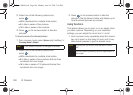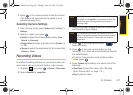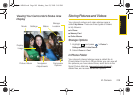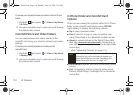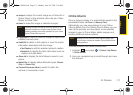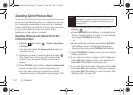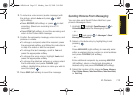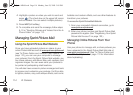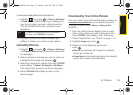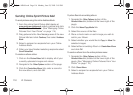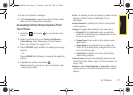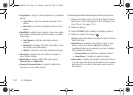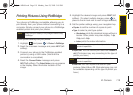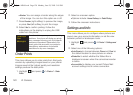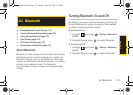114 2I. Camera
4.
Highlight a picture or video you wish to send and
press
. (The check box on the upper left corner
will be marked. You can select multiple pictures.)
5. Press NEXT (left softkey).
6. To complete and send the message, follow steps
5–10 in “Sending Pictures and Videos From the In
Phone Folder” on page 112.
Managing Sprint Picture Mail
Using the Sprint Picture Mail Website
Once you have uploaded pictures or videos to your
online Picture Mail account at
www.sprint.com/picturemail
(see “In Phone Folder and microSD Card Options” on
page 110), you can use your computer to manage
your pictures. From the Sprint Picture Mail website, you
can share pictures, edit album titles, add captions, and
organize images. You can even send your pictures to
be printed at participating retail locations.
You will also have access to picture management tools
to improve and customize your pictures. You’ll be able
to lighten, darken, crop, add antique effects, add comic
bubbles and cartoon effects, and use other features to
transform your pictures.
To access the Sprint Picture Mail Web site:
1. From your computer’s Internet connection, go to
www.sprint.com/picturemail.
2. Enter your phone number and Sprint Picture Mail
password to register. (See “Registering Your Sprint
Picture Mail Account” on page 103.)
Managing Online Pictures From Your
Phone
Use your phone to manage, edit, or share pictures you
have uploaded to the Sprint Picture Mail Web site at
www.sprint.com/picturemail. (See “In Phone Folder and
microSD Card Options” on page 110 for information
about uploading.)
Sprint M560.book Page 114 Monday, June 29, 2009 3:09 PM