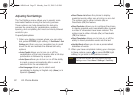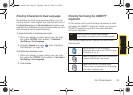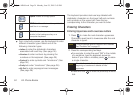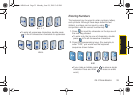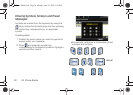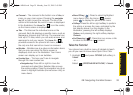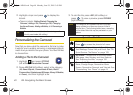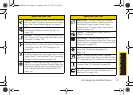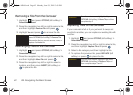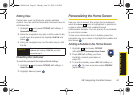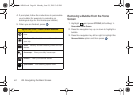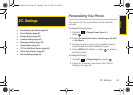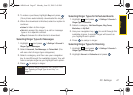40 2B. Navigating the Main Screen
2.
Highlight a topic and press to display the
tutorial.
Ⅲ Topics include: Getting Started, Changing the
Carousel, Adding a Tile, Removing a Tile, Changing
the Home Screen, Adding a Bubble, and Removing a
Bubble.
Personalizing the Carousel
Now that you know what the carousel is, it’s time to make
it work for you by adding, removing, or rearranging tiles to
match how you want to use your phone. You have 44 tiles
to choose from.
Adding a Tile to the Carousel
1. Highlight and press OPTIONS
(left softkey)
> Personalize Carousel.
2. Press ADD TILE (left softkey), select a tile category
(
All, News & Sports, Communicate & Tools, Web &
Communities, Entertainment & Games, Money & Weather,
or
Green), and then highlight a tile.
3. To add the tile, press ADD (left softkey) or
press . (To view a preview, press
PREVIEW
[right softkey].)
Tip
To see a full menu of tutorials when viewing another
tutorial, press
Index (left softkey).
Note
Tile categories and available tiles are continually
being updated, and there are dozens of tiles to
choose from. The following table shows a sampling
of the default tiles that may be preloaded on your
phone.
Sprint One Click Tiles
Home – View Home screen and bubbles.
Press
to access the phone’s full menu.
Messaging – Access Voicemail, Send Message,
Text Message, Picture Mail, and Email. See “3A.
Sprint Service: The Basics” on page 128.
My Account – Access links to Account Details
Web page, Hear Minutes, and Hear Balance.
See “Exploring the Web” on page 152.
Personalize My Phone – Access Change Screen
Saver, Change Ringer, Personalize Home
Screen, Personalize Carousel, and Tutorials. See
“Personalizing Your Phone” on page 45.
Sprint M560.book Page 40 Monday, June 29, 2009 3:09 PM