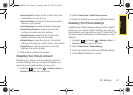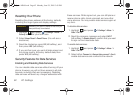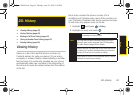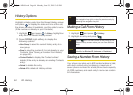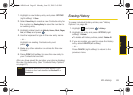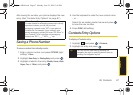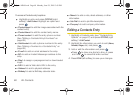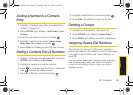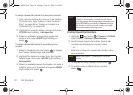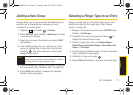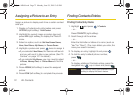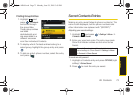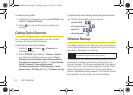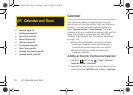Contacts
2E. Contacts 69
Adding a Number to a Contacts
Entry
1. Highlight a Contacts entry. (See “Contacts Entry
Options” on page 67.)
2. Press OPTIONS (right softkey) > Edit Contact > [Add
Number].
3. Enter the new phone number and press .
4. Highlight a label for the number (Mobile, Home,
Work, Pager, Fax or Other) and press .
5. Press DONE (left softkey) to save the new number.
Editing a Contacts Entry’s Numbers
1. Display a Contacts entry (see page 67) and press
OPTIONS (right softkey) > Edit Contact.
2. Highlight a number and edit the number.
3. Press to clear one digit at a time, or press and
hold to erase the entire number.
4. Re-enter or edit the number and press .
5. Highlight a label for the number and press .
6. Press DONE (left softkey) to save the number.
Deleting a Contact
1. Highlight a Contacts entry. (See page 72.)
2. Press OPTIONS (right softkey) > Delete Contact.
3. Press DELETE (left softkey) to confirm the deletion.
Assigning Speed Dial Numbers
Your phone can store up to 98 phone numbers in
speed dial locations. (For details on how to make calls
using speed dial numbers, see “Speed Dialing” on
page 29.)
You can assign speed dial numbers when you add a
new Contacts entry, when you add a new phone
number to an existing entry, or when you edit an
existing number.
Sprint M560.book Page 69 Monday, June 29, 2009 3:09 PM