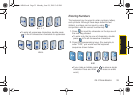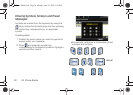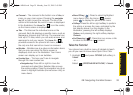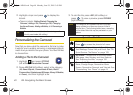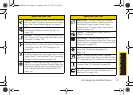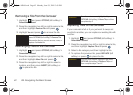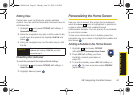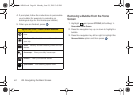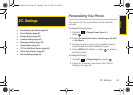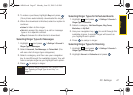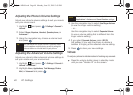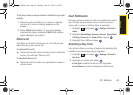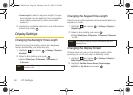Main Screen Navigation
2B. Navigating the Main Screen 43
Editing Tiles
Certain tiles, such as Shortcuts, contain editable
content. You can use the Personalize Carousel menu to
edit these tiles.
1. Highlight and press OPTIONS (left softkey) >
Personalize Carousel.
2. Press the navigation key right or left to select a tile,
scroll down the options list, highlight
Edit Tile and
press .
3. Use your navigation key and function keys to edit
the tile.
Resetting the Carousel
To reset the carousel to the original default settings:
1. Highlight and press OPTIONS (left softkey) >
Reset One Click.
2. Highlight Yes and press .
Personalizing the Home Screen
Use your Home screen (the screen that is displayed
when the
Home icon is highlighted) to provide at-
a-glance information and updates through
customizable bubbles. You can add up to six bubbles
to your Home screen.
To see more information from a bubble, press the
navigation key up or down to highlight the bubble and
then press .
Adding a Bubble to the Home Screen
1. Highlight and press OPTIONS
(left softkey)
> Personalize Home Screen.
2. Press ADD (left softkey) and then
highlight a bubble (see table on
page 40).
3. To add the bubble, press ADD (left softkey) or
press . (To view a preview, press
PREVIEW
[right softkey].)
Shortcut
From the main screen, highlight a tile, press
Options (left softkey) > Edit Tile, and then
complete step 3.
Sprint M560.book Page 43 Monday, June 29, 2009 3:09 PM