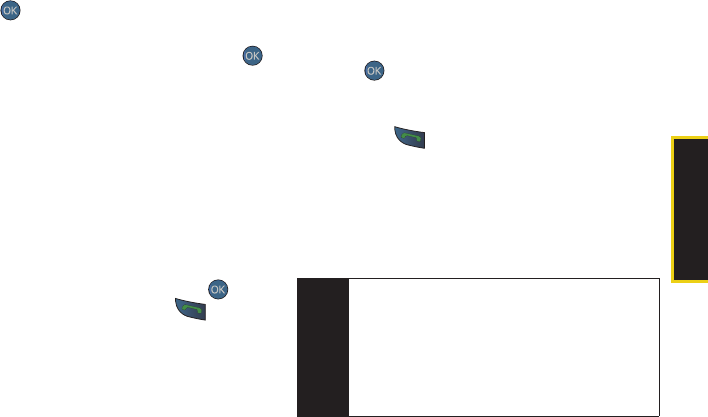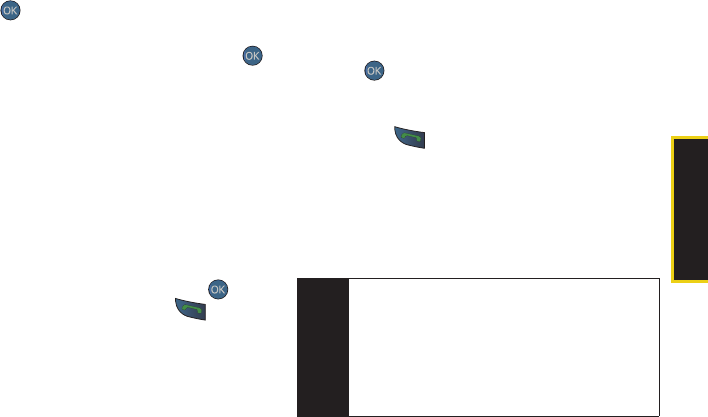
Phone Basics
2A. Phone Basics 27
4. Use the keyboard to enter the new contact name
and press . (See “Entering Text” on page 30.)
– or –
Search for an existing contact name and press
to save the new number.
5. Press DONE (left softkey) to save the entry. You are
then notified if the number was successfully
added.
Finding a Phone Number
You can search Contacts for entries by name.
1. Press CONTACTS (right softkey) and enter the first
letter or letters of an entry. (The more letters you
enter, the more specific the search.)
2. To display an entry, highlight it and press . To
dial a number, highlight it and press .
You can also search Contacts by using a specific string
of numbers.
1. Enter four or more of the last digits in standby
mode. (The more numbers you enter, the more
specific the search becomes.)
Ⅲ Matching Contacts entries are displayed within an
onscreen list.
2. To display the Contacts entry that contains the
phone number you entered, select the entry and
press .
– or –
To dial the number, highlight the entry from the list
and press .
Dialing and Saving Phone Numbers With
Pauses
You can dial or save phone numbers with pauses for
use with automated systems, such as voicemail or
credit card billing numbers.
Tip
Creating a saved series of numbers with pauses is
very useful when entering data into an automated
system. For example, if accessing your bank
information requires dialing a toll-free number,
followed by an account number and then your PIN,
you could place a two-second pause after each
group of numbers to ensure that they would be read
correctly.
Sprint M560.book Page 27 Monday, June 29, 2009 3:09 PM