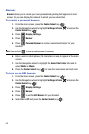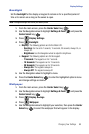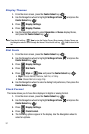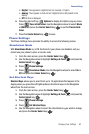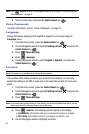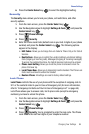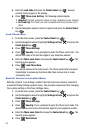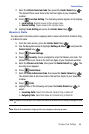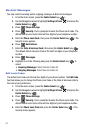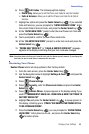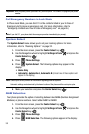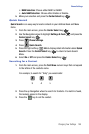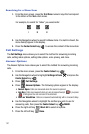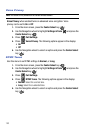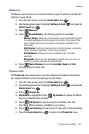97
Restrict Messages
You may restrict incoming and/or outgoing messages to Block All messages.
1. From the main screen, press the Center Select key ( ).
2. Use the Navigation wheel to highlight Settings & Tools and press the
Center Select key ( ).
3. Press Phone Settings.
4. Press Security. You’re prompted to enter the Phone Lock Code. The
default Phone Lock Code is the last four digits of your telephone number.
5. Enter the Phone Lock Code, then press the Center Select key ( ). The
Security menu appears.
6. Press Restrictions.
7. Enter the Calls & Services Code, then press the Center Select key ( ).
The default Calls & Services Code is the last four digits of your telephone
number.
8. Press Messages.
9. Highlight one of the following and press the Center Select key ( ) to
select:
• Incoming Messages: Select Allow All or Block All.
• Outgoing Messages: Select Allow All or Block All.
Edit Lock Codes
The default lock codes are the last four digits of your phone number. The Edit Code
function allows you to change the Phone Lock Code or the Calls & Services Code to
the code of your preference.
1. From the main screen, press the Center Select key ( ).
2. Use the Navigation wheel to highlight Settings & Tools and press the
Center Select key ( ).
3. Press Phone Settings.
4. Press Security.
You’re prompted to enter the Phone Lock Code. The
default Phone Lock Code is the last four digits of your telephone number.
5. Enter the Phone Lock Code and press the Center Select key ( ). The
Security menu appears.
5
jkl
6
mno
2
abc
3
def
5
jkl
6
mno