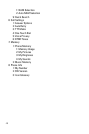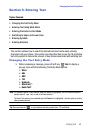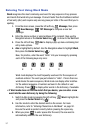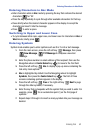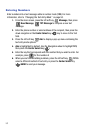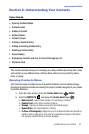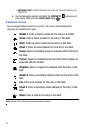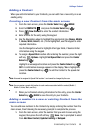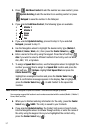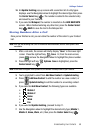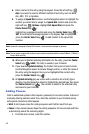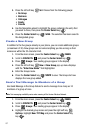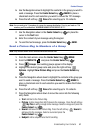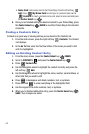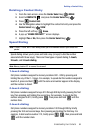57
2.
Press Add New Contact to add the number as a new contact, press
Update Existing to add the number to an existing contact or press
Notepad to save the number in the Notepad.
3. If you selected Add New Contact, the following types are available.
• Mobile 1
• Mobile 2
• Home
• Work
• Fax
4. If you selected Update Existing, proceed to step 9. If you selected
Notepad, proceed to step 11.
5. Use the Navigation wheel to highlight the desired entry type (Mobile 1,
Mobile 2, Home, Work, etc.) then press the Center Select key ( ).
6. Enter a name for the entry using the keypad. Press the left soft key
Abc if you wish to select a different method of text entry, such as Word,
Abc, ABC, 123, or Symbols.
7. To assign a Speed Dial location, use the Navigation wheel to highlight the
number you would like to assign to a Speed Dial location and press the
right soft key Options. Highlight Set Speed Dial and press the
Center Select key ( ).
Highlight an unassigned location and press the Center Select key ( )
SET. A confirmation message appears in the display, Yes is highlighted,
press the Center Select key ( ) to add Contact to the speed dial
location.
Note: Voicemail is assigned to Speed Dial location 1 and cannot be changed by the user.
You can assign a speed dial location to each number associated with the contact (Mobile 1, Mobile 2,
Home, Work, and Fax).
8. When you’re finished entering information for the entry, press the Center
Select key ( ) SAVE. The entry is saved to your Contacts.
9. If you selected Update Existing, the Contact List opens in Search mode.
Use the Navigation wheel to browse through entries, or enter the name of
the entry using the keypad. Once you’ve highlighted the contact entry,
press the Center Select key ( ).
1
2
2
abc
3
def