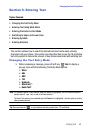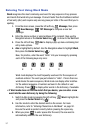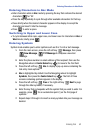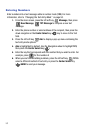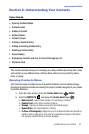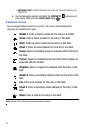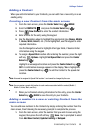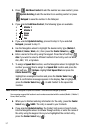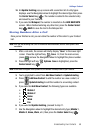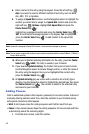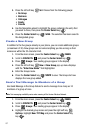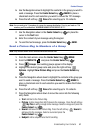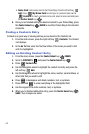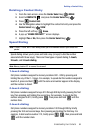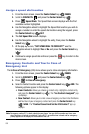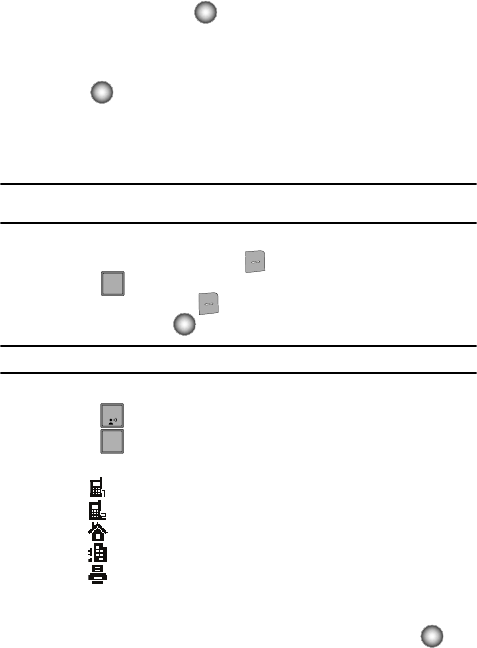
Understanding Your Contacts 58
Adding a Contact
10. An Update Existing pop-up screen with a selection list of entry types
displays. use the Navigation wheel to highlight the desired type then press
the Center Select key ( ). The number is added to the selected entry
and saved to your Contacts.
11. If you selected Notepad, the number is inserted on the ADD NEW NOTE
screen. When finished entering any other text, press the Center Select
key ( ) SAVE to save the text to the Notepad list.
Storing Numbers After a Call
Once you’ve finished a call, you can store the number of the caller to your Contact
List.
Note: If the call was incoming and Caller ID information was unavailable, then the store option is also
unavailable.
1. After a call ends, the screen will briefly display "Save" in the lower right
corner. Press the right soft key Save. Or, from the main screen,
press and use the Navigation wheel to highlight the phone number.
2. Press the right soft key Options. Save is highlighted, press the
Center Select key ( ).
Note: If Save does not appear in the Options list, the number is already saved in your Contacts.
3. You’re prompted to select from Add New Contact or Update Existing.
4. Press Add New Contact to add the number as a new contact, or
press Update Existing to add the number to an existing contact.
5. If you selected Add New Contact, the following types are available.
• Mobile 1
• Mobile 2
• Home
• Work
• Fax
6. If you selected Update Existing, proceed to step 11.
7. Use the Navigation wheel to highlight the desired entry type (Mobile 1,
Mobile 2, Home, Work, etc.) then press the Center Select key ( ).
sEND
sEND
1
2
2
abc