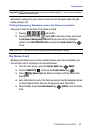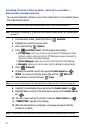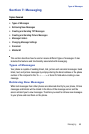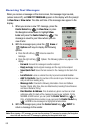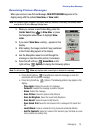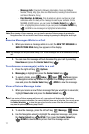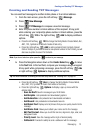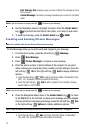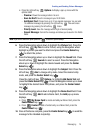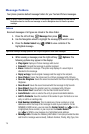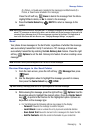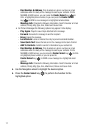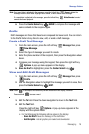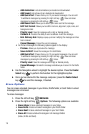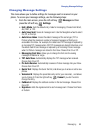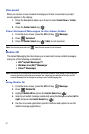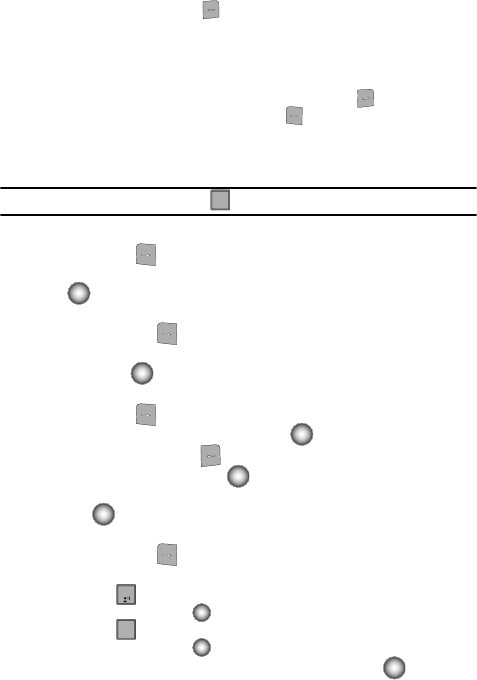
Messaging 74
Creating and Sending Picture Messages
• Press the right soft key Options to display a pop-up menu with the
options listed:
- Preview: Shows the message before it is sent.
- Save As Draft: Save the message to your Draft folder.
- Add Quick Text: Choose from up to 12 pre-loaded messages. You can add
15 additional messages by pressing the right soft key New and erase
messages by pressing the left soft key Erase.
- Priority Level: Save the message with a High or Normal priority.
- Cancel Message: Cancels the message and allows you to save it in the Drafts
folder.
Note: If you do not select an option press the to return to your message.
6. Press the Navigation wheel down to highlight the Picture field. Press the
left soft key My Pics to add a Picture, using the Navigation wheel
highlight a picture you want to attach and press the Center Select key
( ) to attach the picture.
7. Press the Navigation wheel up or down to highlight the Sound field. Press
the left soft key Sounds to select a sound. Press the Navigation
wheel up or down to highlight the desired sound and press the Center
Select key ( ).
8. Press the Navigation wheel down to highlight the Subject field. Press the
left soft key Abc to change entry mode. Select the desired entry
mode, and press the Center Select key ( ).
Press the right soft key Options, to highlight Add Quick Text and
press the Center Select key ( ). Press the Navigation wheel up or down
to highlight the desired Quick Text phrase, and press the Center Select
key ( ).
9. Press the Navigation wheel down to highlight the Name Card field. Press
the left soft key Add to add a Name Card, the Add pop-up menu
displays.
• Press My Name Card to create and add your Name Card, press the
Center Select key ( ).
• Press Contact to add a Contact entry as a Name Card, press the
Center Select key ( ).
10. Once all fields are complete, press the Center Select key ( ) to send the
message to the intended recipient(s).
CLR
CLR
1
2
2
abc