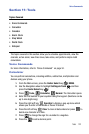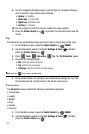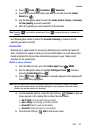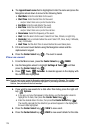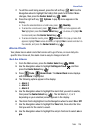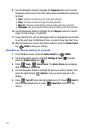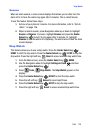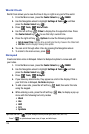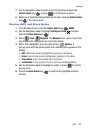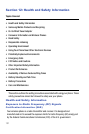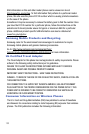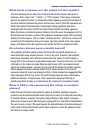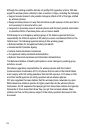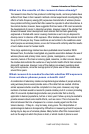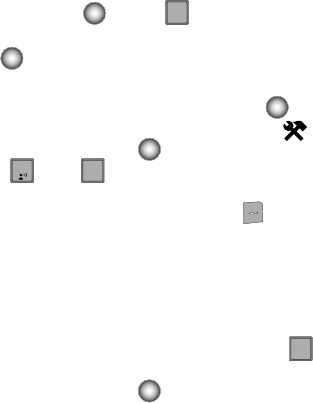
Tools 130
Notepad
7. Use the Navigation wheel to select a text entry modes and press the
Center Select key ( ) or press to exit the pop-up menu.
8. When you’re finished entering details for the note, press the Center Select
key ( ). The note is saved.
Review, Edit, and Erase Notes
1. From the Main screen, press the Center Select key ( ) MENU.
2. Use the Navigation wheel to highlight Settings & Tools and then
press the Center Select key ( ).
3. Press Tools, Notepad. The Notepad menu opens. If you have
any stored notes, they appear as a list in the display.
4. With a note highlighted, press the right soft key Options. A
pop-up menu with the options listed in the following table appears in the
display:
•Edit: Edit the note currently highlighted or appearing in the display.
•Erase: Erase the note currently highlighted or appearing in the display.
• Erase Notes: Erase notes marked with a checkmark.
• Lock/Unlock: Locks or unlocks the entry to prevent accidental deletion.
5. Use the Navigation wheel to highlight an option or press to exit the
pop-up menu.
6. Press the Center Select key ( ) to perform the highlighted option’s
function.
CLR
CLR
1
7
7
pqrs
CLR
CLR