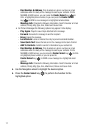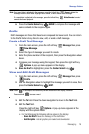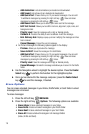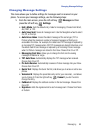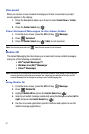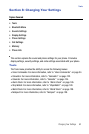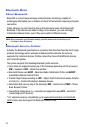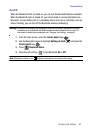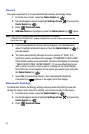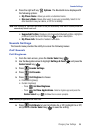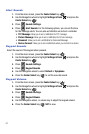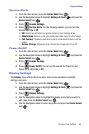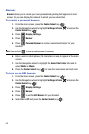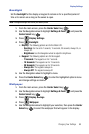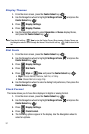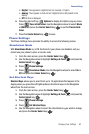85
Search
This option searches for a recognized Bluetooth wireless technology device.
1. From the main screen, press the Center Select key ( ).
2. Use the Navigation wheel to highlight Settings & Tools and press the
Center Select key ( ).
3. Press Bluetooth Menu.
4. Add New Device is highlighted, press the Center Select key ( ) twice.
Note: If you have NOT already activated Bluetooth on the phone, the message
“TURN BLUETOOTH POWER ON?” displays. Highlight Yes to activate or No to exit and press the
Center Select key ( ).
5. A list of found Bluetooth devices will be displayed. Use the Navigation
wheel to highlight a Bluetooth device. Press the Center Select key ( ) to
pair the devices.
6. The phone automatically attempts to send a passkey of "0000" to a
hands-free device and shows the message "ATTEMPTING TO AUTO PAIR".
If the default passkey is not successful, the phone will display the message
" FAILED IN AUTO PAIR . ENTER PASSKEY". (If you are attempting to pair
with a car kit, be sure to clear any error message on the car kit display
first.) Enter the correct passkey for the device you want to pair, and press
the Center Select key ( ).
7. Select Yes to connect the devices. Once connected the Bluetooth
Connected icon appears in the upper half of the display.
Bluetooth Settings
The Bluetooth wireless technology settings menu provides the ability to view and
change the device name, show the visibility, and set the security for the device.
1. From the main screen, press the Center Select key ( ).
2. Use the Navigation wheel to highlight Settings & Tools and press the
Center Select key ( ).
3. Press Bluetooth Menu.
2
abc
2
abc