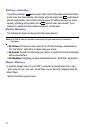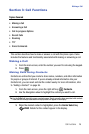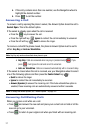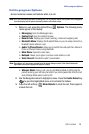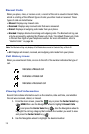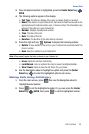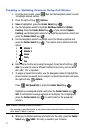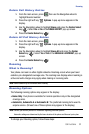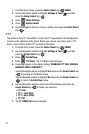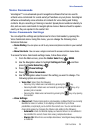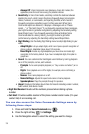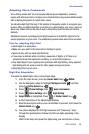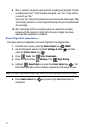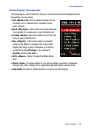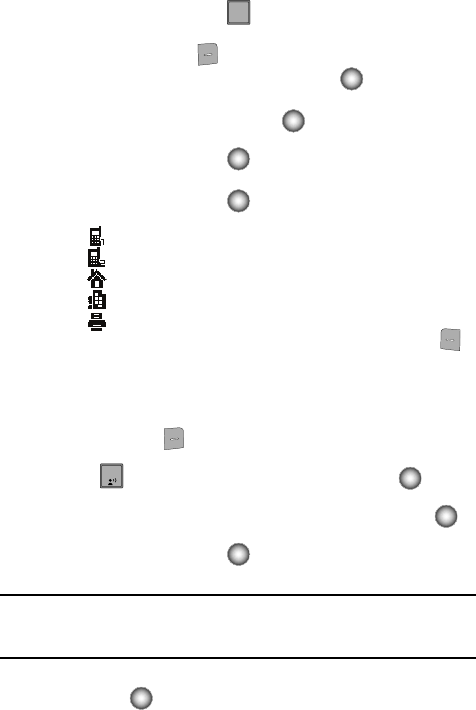
31
Creating or Updating Contacts Using Call History
1. From the main screen, press then Use the Navigation wheel to scroll
to highlight desired number.
2. Press the right soft key Options.
3. Save is highlighted, press the Center Select key ( ).
4. Use the Navigation wheel to highlight Add New Contact or Update
Existing. Press the Center Select key ( ). If you selected Update
Existing, use the Navigation wheel to highlight the appropriate contact and
press the Center Select key ( ).
5. Use the Navigation wheel to highlight one of the following options and
press the Center Select key ( ). The number will be entered into that
option:
• Mobile 1
• Mobile 2
• Home
• Work
• Fax
6. Enter a name for the entry using the keypad. Press the left soft key
Abc if you wish to select a different method of text entry, such as Word,
Abc, ABC, 123, or Symbols.
7. To assign a Speed Dial location, use the Navigation wheel to highlight the
phone number you would like to assign to a Speed Dial location and press
the right soft key Options.
Press Set Speed Dial or press the Center Select key ( ).
Highlight an unassigned location and press the Center Select key ( )
SET. A confirmation message appears in the display, Yes is highlighted,
press the Center Select key ( ) to add Contact to the speed dial
location.
Note: Voicemail is assigned to Speed Dial location 1.
You can assign a speed dial location to each phone number associated with the contact (Home,
Work, Mobile 1, Mobile 2, and Fax).
8. When you’re finished entering information for the entry, press the Center
Select key ( ) SAVE. The entry is saved to your Contacts.
sEND
sEND
1