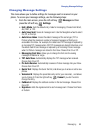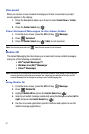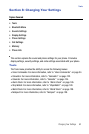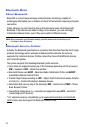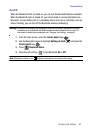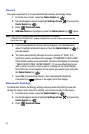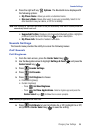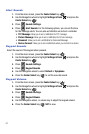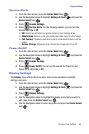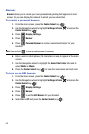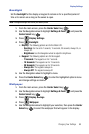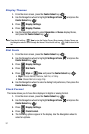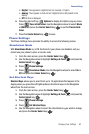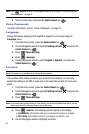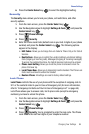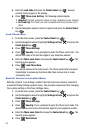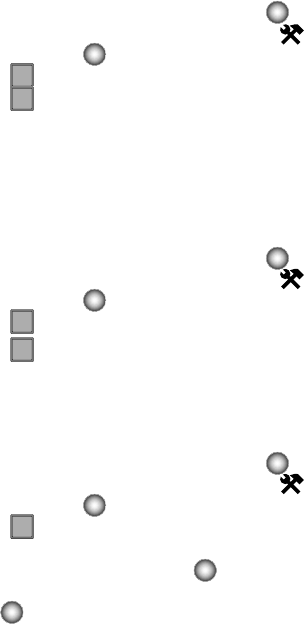
Changing Your Settings 88
Display Settings
Service Alerts
1. From the main screen, press the Center Select key ( ).
2. Use the Navigation wheel to highlight Settings & Tools and press the
Center Select key ( ).
3. Press Sounds Settings.
4. Press Service Alerts. For the following options, you can turn the
Service Alert On or Off.
•ERI: Sounds an alert when you go into and out of your coverage areas.
• Minute Beep: While on a call your phone beeps after every minute of usage.
• Call Connect: Sounds an alert when a call is connected and when a call has
ended.
• Service Change: Allows you to turn the Service Change alert On or Off.
Power On/Off
1. From the main screen, press the Center Select key ( ).
2. Use the Navigation wheel to highlight Settings & Tools and press the
Center Select key ( ).
3. Press Sounds Settings.
4. Press Power On/Off. You can set the sounds for Power On and
Power Off to either On or Off.
Display Settings
The Display menu affects the menu style, main screen animation, backlight
settings, and more.
1. From the main screen, press the Center Select key ( ).
2. Use the Navigation wheel to highlight Settings & Tools and press the
Center Select key ( ).
3. Press Display Settings.
4. Use the Navigation wheel to highlight the display menu that you wish to
edit, then press the Center Select key ( ).
5. Use the Navigation wheel to select an option and press the Center Select
key ( ).
3
def
5
jkl
3
def
6
mno
4
ghi