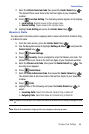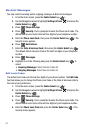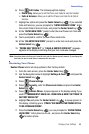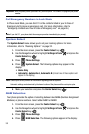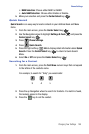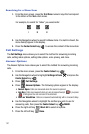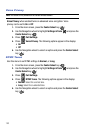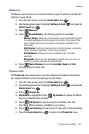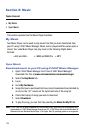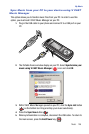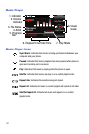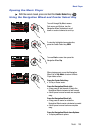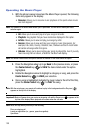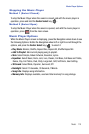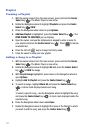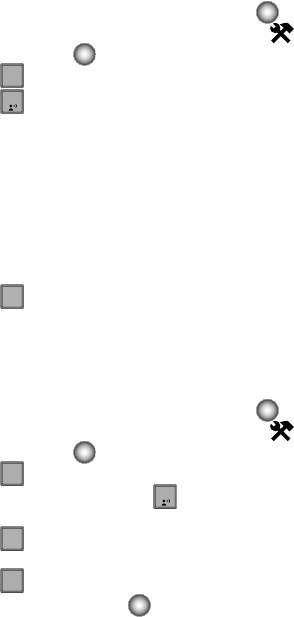
Changing Your Settings 104
Memory
Memory
The Memory menu allows you to view the memory usage for pictures, sounds, and
ringtones on your phone.
1. From the main screen, press the Center Select key ( ).
2. Use the Navigation wheel to highlight Settings & Tools and press the
Center Select key ( ).
3. Press Memory.
4. Press Phone Memory. The following options are available:
- Memory Usage: Displays the current memory usage and allocation figures for
the various applications and folders stored on the phone. These include: Total
Used, Available, My Pictures, My Ringtones, My Sounds, Applications, and
Picture Msg.
- My Pictures: Pictures you have saved from a Picture message, downloaded
via the “Get It Now” application, or taken using your phone.
- My Ringtones: Ringtones you have downloaded via the “Get It Now”
application.
- My Sounds: Sounds you have downloaded, recorded using your phone, or
saved from a Picture message with Sound attached.
5. Press Music Memory to view the Available, Used and Total
memory usage for music files.
Phone Info
The Phone Info menu allows you to view the software and hardware information,
your assigned number, and an icon glossary for your phone.
1. From the main screen, press the Center Select key ( ).
2. Use the Navigation wheel to highlight Settings & Tools and press the
Center Select key ( ).
3. Press Phone Info.
4. My Number is highlighted. Press My Number to display the Mobile
Device and Identification numbers.
5. Press
SW Version to view the version of Software, PRL, ERI,
Get it Now, MSUI, Hardware, and MEID on your phone.
6. Press
Icon Glossary to view the list of icons with a brief description.
7. Press the Center Select key ( ) to return to the Phone Info menu.
7
pqrs
1
2
2
abc
8
tuv
1
2
2
abc
3
def