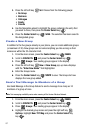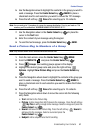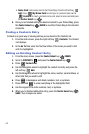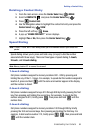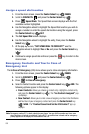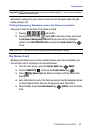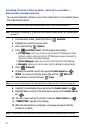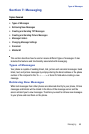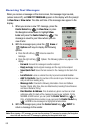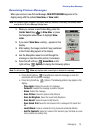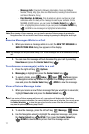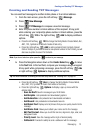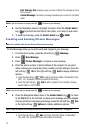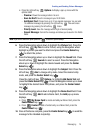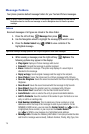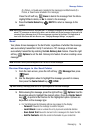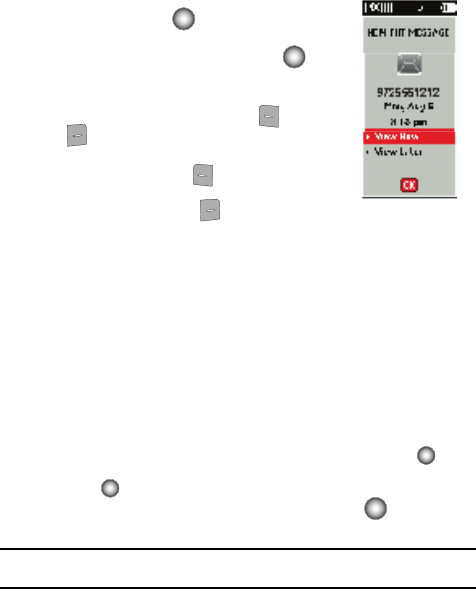
69
Receiving Text Messages
When you receive a message on the main screen, the message ringer sounds,
(unless turned off), and NEW TXT MESSAGE appears in the display with the prompt
to View Now or View Later. The date and time of the message also appear in the
display.
1. When you receive a new TXT message, press the
Center Select key ( ) to View Now, or press
the Navigation wheel down to highlight View
Later and press the Center Select key ( ). The
message is saved to your Inbox where you can
view it later.
2. With the message open, press the Erase or
Options soft keys to display the following
options.
• Press the left soft key Erase to erase the
message.
• Press the right soft key Options. The following options may appear in the
display:
- Forward: Forward the message to another recipient.
- Reply w/copy: Sends original message and the reply to the recipient.
- Save Quick Text: Saves the text received in the message to the Quick Text
list.
- Lock/Unlock: Locks or unlocks the entry to prevent accidental deletion.
- Add To Contacts: Save the number of the sender to your Contacts as a new
entry or add to an existing entry.
- Message Info: Provides the following information: From and Callback
Number, Priority, Msg Type, Size and Attachments (including Picture filename
and Sound filename, if any).
- Find Number & Address: Tries to isolate any phone numbers or email
addresses within the body of the message to save to your contacts. On the
NUMBER & ADDR screen, you can press the
Center Select key () to
CALL a highlighted phone number, or you can press the
Center Select key
() to SEND a new message to a highlighted email address.
3. With the message open, press the Center Select key ( ) REPLY to
return a message to the sender.
Note: When viewing a TXT message, you can view the previous TXT message by pressing the Navigation
wheel left and view the next TXT message by pressing the Navigation wheel right.