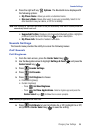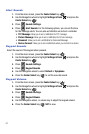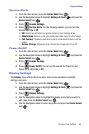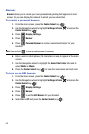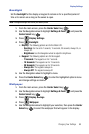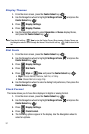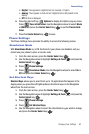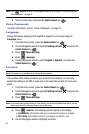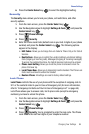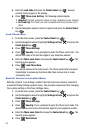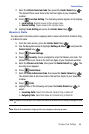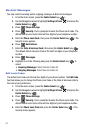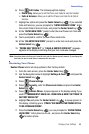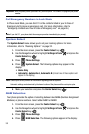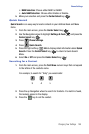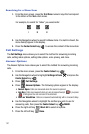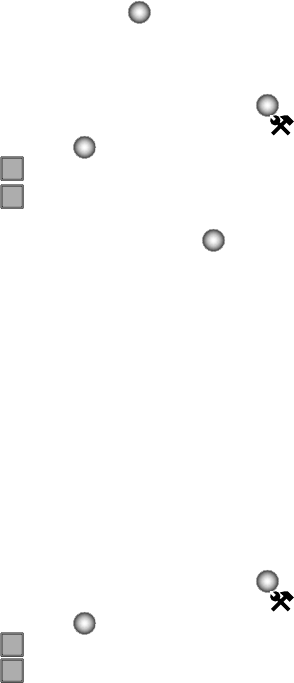
Changing Your Settings 94
Phone Settings
6. Press the Center Select key ( ) to select the highlighted setting.
Security
The Security menu allows you to lock your phone, set restrictions, and other
security options.
1. From the main screen, press the Center Select key ( ).
2. Use the Navigation wheel to highlight Settings & Tools and press the
Center Select key ( ).
3. Press Phone Settings.
4. Press Security.
5. Enter the Phone Lock Code (default code is your last 4 digits of your phone
number) and press the Center Select key ( ). The following options
appear in the display:
• Edit Codes: Allows you to change the Lock Code for Phone Only or for Calls &
Services.
• Restrictions: Allows you to restrict the Location Setting (Lock/Unlock Setting),
Calls (Outgoing or Incoming calls), Messages (Outgoing or Incoming messages).
To access the restricted functions, the Calls & Services Code must be entered.
• Phone Lock Setting: Allows you to set the phone to Unlocked or lock the
phone On Power Up.
• Lock Phone Now: Allows you to temporarily lock the handset. The Phone Lock
Code must be entered to unlock the handset.
• Restore Phone: All settings are reset to factory default settings.
Lock Phone
Lock Phone restricts the use of your phone with the exception of outgoing calls to
911 or the contacts listed in your In Case of Emergency list (For more information,
refer to "Emergency Contacts and Your In Case of Emergency List" on page 65.)
Lock Phone allows you to answer calls, but to place calls (except to emergency
numbers) you have to unlock the phone.
1. From the main screen, press the Center Select key ( ).
2. Use the Navigation wheel to highlight Settings & Tools and press the
Center Select key ( ).
3. Press Phone Settings.
4. Press Security.
You’re prompted to enter the lock code. The Phone
Lock Code is the last four digits of your telephone number.
5
jkl
6
mno
5
jkl
6
mno