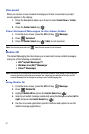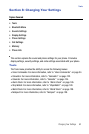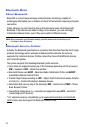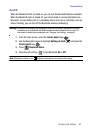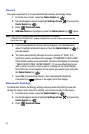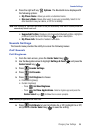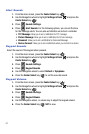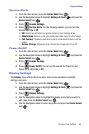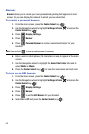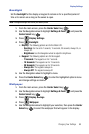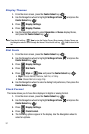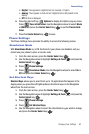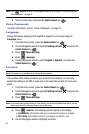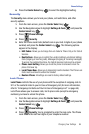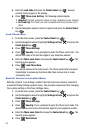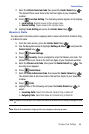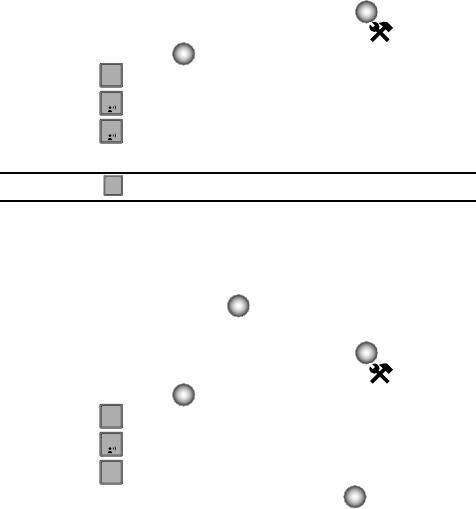
89
Banner
Banner allows you to create your own personalized greeting that appears in main
screen. Or you can display the network to which you are subscribed.
To create a personal banner:
1.
From the main screen, press the Center Select key ( ).
2. Use the Navigation wheel to highlight Settings & Tools and press the
Center Select key ( ).
3. Press Display Settings.
4. Press Banner.
5. Press Personal Banner to create a customized banner for your
handset.
Note: Press and hold to erase an existing banner, if necessary.
6. Enter a word or short phrase (18 characters or less) to appear in the main
screen.
7. Use the Navigation wheel to highlight the Select Text Color field and to
select White or Black.
8. Press the Center Select key ( ) to save the new banner and text color.
To turn on an ERI banner:
1.
From the main screen, press the Center Select key ( ).
2. Use the Navigation wheel to highlight Settings & Tools and press the
Center Select key ( ).
3. Press Display Settings.
4. Press Banner.
5. Press to set the ERI Banner for your handset.
6. Select On or Off and press the Center Select key ( ).
4
ghi
1
1
CLR
CLR
4
ghi
1
2
2
abc