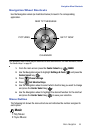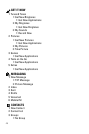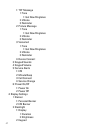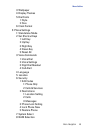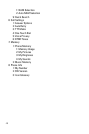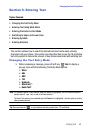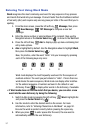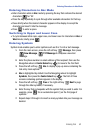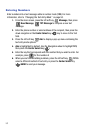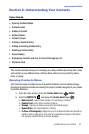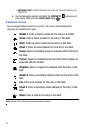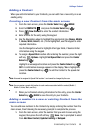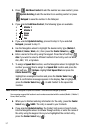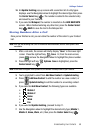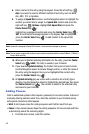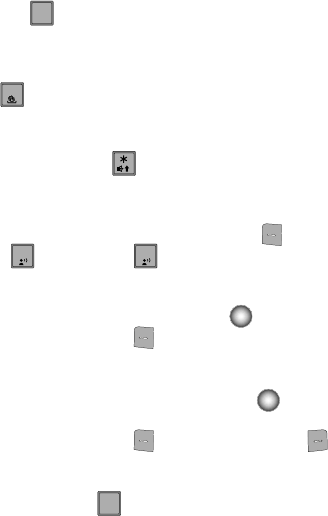
Entering Text 52
Entering Characters in Abc Mode
Entering Characters in Abc Mode
• Enter characters while in Abc mode by pressing the key that contains the desired
characters for “G”.
• Press the key repeatedly to cycle through other available characters for that key.
• Pause briefly when the desired character appears in the display to accept the
character and insert it into the message.
• Press to enter a space.
Switching to Upper and Lower Case
• To cycle between initial caps, upper case, and lower case for characters in Abc or
Word mode, briefly press .
Entering Symbols
Symbol mode enables you to enter symbols such as @ or % into a text message.
1. From the main screen, press the left soft key Message, then press
New Message, TXT Message to compose a new text
message.
2. Enter the phone number or email address of the recipient, then use the
Navigation wheel or Center Select key ( ) to move to the Text field.
3. Press the left soft key Abc to display a pop-up menu containing the
text entry mode options.
4. Abc is highlighted by default. Use the Navigation wheel to highlight
Symbols, then press the Center Select key ( ). The first of three
screens containing symbols appears in the display.
5. Press the left soft key Prev or the right soft key Next to page
through the other symbols, if necessary.
6. Enter the key that corresponds with the symbol that you wish to enter. For
example, press for an exclamation point (!) on the first page of
symbols.
7. Repeat steps 3 through 6 to insert as many symbols into your message as
desired.
4
ghi
#
1
1
4
4
ghi