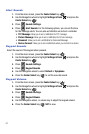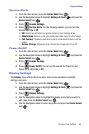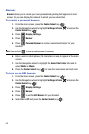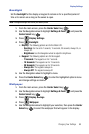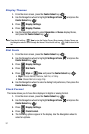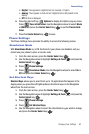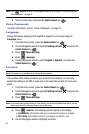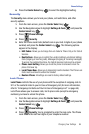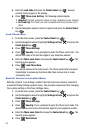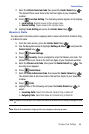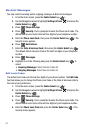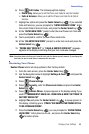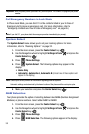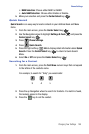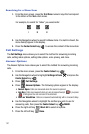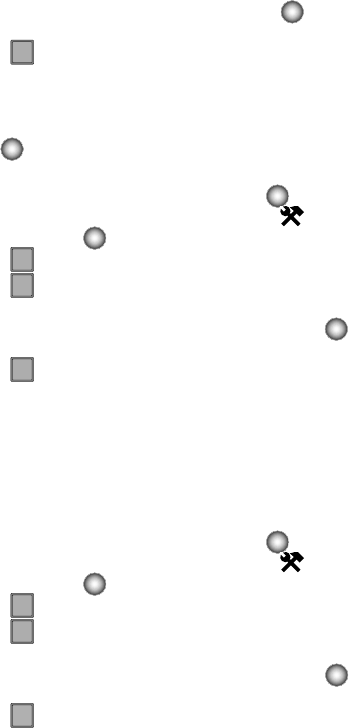
95
5.
Enter the Lock Code and press the Center Select key ( ). Several
security menus appear in the display.
6. Press Phone Lock Setting. The following options display:
• Unlocked: If locked, unlocks the device or phone, depending on your selection.
• On Power Up: The Phone Lock Code is required whenever you power up the
phone.
7. Use the Navigation wheel to select an option and press the Center Select
key ( ).
Lock Phone Now
1.
From the main screen, press the Center Select key ( ).
2. Use the Navigation wheel to highlight Settings & Tools and press the
Center Select key ( ).
3. Press Phone Settings.
4. Press Security.
You’re prompted to enter the Phone Lock Code . The
default lock code is the last four digits of your telephone number.
5. Enter the Phone Lock Code, and press the Center Select key ( ). The
Security menu appears.
6. Press Lock Phone Now.
Your phone returns to the main screen. The Phone Lock Code is required
immediately to access any functions other than receive calls or make
emergency calls.
Restrict Access to Location Menu
With the Location "Lock Setting" enabled, the Calls & Services Code is required to
access the Phone Settings Location menu. This prevents anyone else from changing
the Location setting on the Phone Settings menu.
1. From the main screen, press the Center Select key ( ).
2. Use the Navigation wheel to highlight Settings & Tools and press the
Center Select key ( ).
3. Press Phone Settings.
4. Press Security.
You’re prompted to enter the Phone Lock Code. The
default Phone Lock Code is the last four digits of your telephone number.
5. Enter the Phone Lock Code then press the Center Select key ( ). The
Security menu appears.
6. Press Restrictions.
3
def
5
jkl
6
mno
4
ghi
5
jkl
6
mno
2
abc