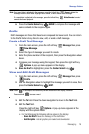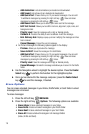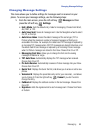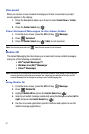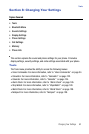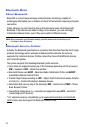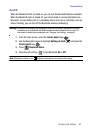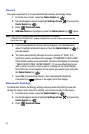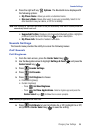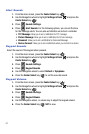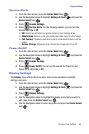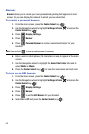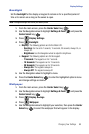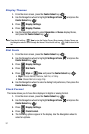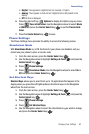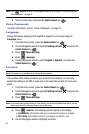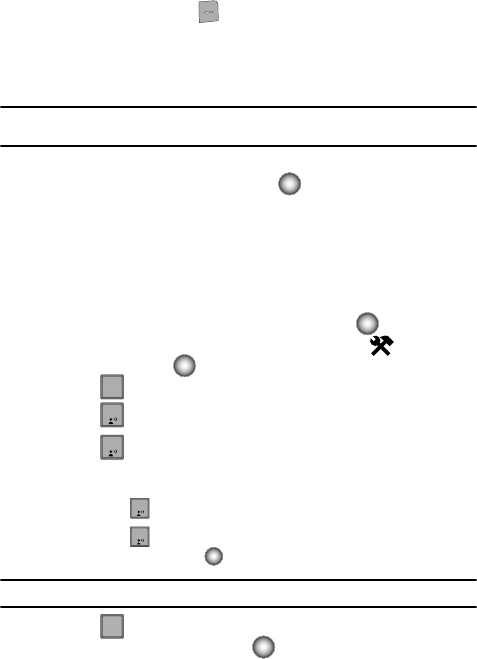
Changing Your Settings 86
Sounds Settings
4. Press the right soft key Options. The Bluetooth menu displays with
the following options:
• My Phone Name: Allows you enter a customized name.
• Discovery Mode: Allows other users to see your accessibility. Select On for
other devices to see your device, or Off for no visibility.
Note: After selecting On, users have one minute to see your accessibility. After which Discovery Mode will
automatically default back to off.
• Supported Profiles: Displays a list of supported Bluetooth profiles. Highlight a
profile and press the Center Select key () to view a description.
• My Phone Info: Shows the handset information.
Sounds Settings
The Sounds menu provides the ability to access the following menus:
Call Sounds
Call Ringtones
1.
From the main screen, press the Center Select key ( ).
2. Use the Navigation wheel to highlight Settings & Tools and press the
Center Select key ( ).
3. Press Sounds Settings.
4. Press Call Sounds.
5. Press Call Ringtone to choose:
• Preloaded ringtone(s)
• Custom ringtone(s)
- Press Get New Ringtones.
- Press Get New Applications. Select a ringtone app and press the
Center Select key () to follow the on screen prompts.
Note: Selecting an application can incur a fee.
6. Press Call Vibrate to turn Call Vibrate On or Off. Highlight On or Off,
and press the Center Select key ( ) to save the setting.
3
def
1
1
1
1
2
abc