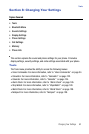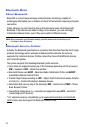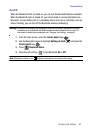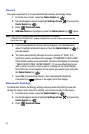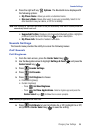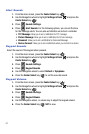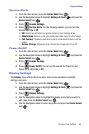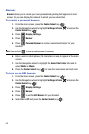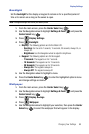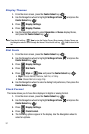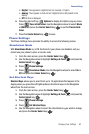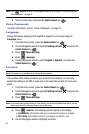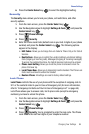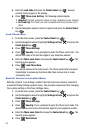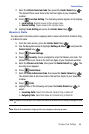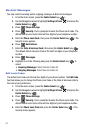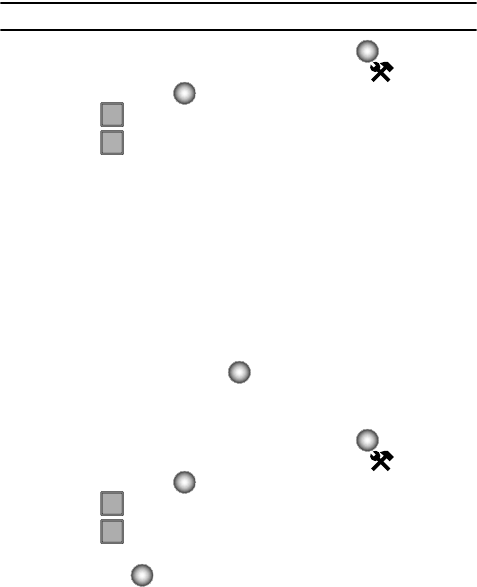
Changing Your Settings 90
Display Settings
Backlight
Set the backlight for the display or keypad to remain on for a specified period of
time or to remain on as long as the swivel is open.
Note: Prolonged backlight use drains your battery faster.
1. From the main screen, press the Center Select key ( ).
2. Use the Navigation wheel to highlight Settings & Tools and press the
Center Select key ( ).
3. Press Display Settings.
4. Press Backlight.
•Display: The following options are for the Main LCD.
- Duration: Can be set to 7 seconds, 15 seconds, 30 seconds, Always On, or
Always Off.
- Brightness: Use the Navigation wheel to adjust the brightness.
•Keypad: The following options are for the keypad.
- 7 Seconds: The keypad is on for 7 seconds.
- 15 Seconds: The keypad is on for 15 seconds.
- 30 Seconds: The keypad is on for 30 seconds.
- Always On: The keypad is always on.
- Always Off: The keypad is always off.
5. Use the Navigation wheel to highlight a menu.
6. Press the Center Select key ( ) to enter the highlighted option’s menu
and change settings as desired.
Wallpaper
1. From the main screen, press the Center Select key ( ).
2. Use the Navigation wheel to highlight Settings & Tools and press the
Center Select key ( ).
3. Press Display Settings.
4. Press Wallpaper.
5. Use the Navigation wheel to highlight your selection, then press the Center
Select key ( ) to select the wallpaper that will appear in the display.
4
ghi
2
abc
4
ghi
3
def