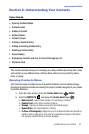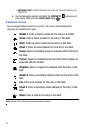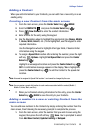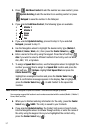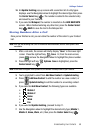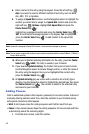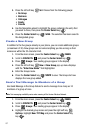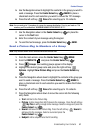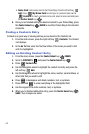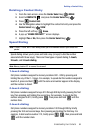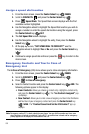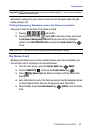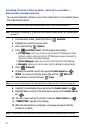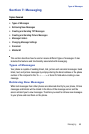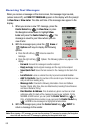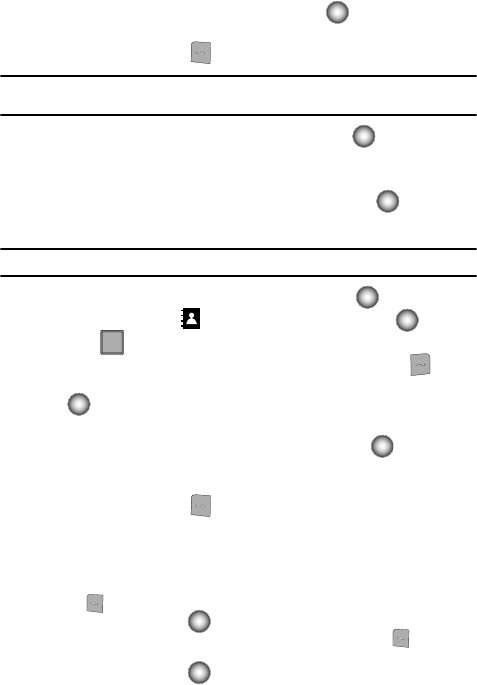
Understanding Your Contacts 62
Contact Groups
5. Use the Navigation wheel to highlight the contacts in the group you want to
send a message. Press the Center Select key ( ) MARK to place a
checkmark next to each selection you want to receive the TXT message.
6. Press the left soft key Done after selecting up to 10 contacts.
Note: You can mark up to 10 members of a group for message distribution. If you try and mark an 11th
member, you’ll be notified that “MAXIMUM NUMBER OF RECIPIENTS IS 10”.
7. Use the Navigation wheel or the Center Select key ( ) to place the
cursor in the Text field.
8. Enter the content of your message using the keypad.
9. To send the text message, press the Center Select key ( ) SEND.
Send a Picture Msg to Members of a Group
Note: Only available within Verizon Wireless Enhanced Services Area.
1. From the main screen, press the Center Select key ( ) MENU.
2. Scroll to CONTACTS and press the Center Select key ( ).
3. Press Groups. Your existing groups appear in the display.
4. Highlight the desired group name and press the right soft key
Options. Highlight New Picture Msg and press the Center Select key
().
5. Press the Navigation wheel down to highlight the contacts in the group you
want to send a message. Press the Center Select key ( ) MARK to
place a checkmark next to each selection you want to receive the Picture
message.
6. Press the left soft key Done after selecting up to 10 contacts.
7. Press the Navigation wheel down to move the cursor into the following
entry fields:
•Text: Add text to the Picture Msg.
• Picture: Add an image from My Pictures to the message. Press the left soft key
My Pics to add an image to the message. Select an image and press the
Center Select key ( ).
•Sound: Add sound to the Picture Msg. Press the left soft key Sound to
add sound to the message. Select a sound and press the
Center Select key ().
• Subject: Add a subject line to the Picture Msg.
3
def