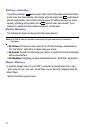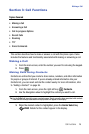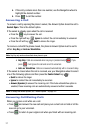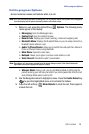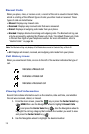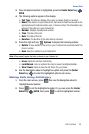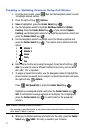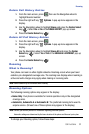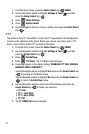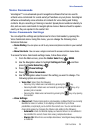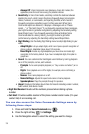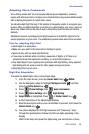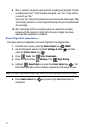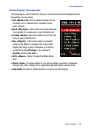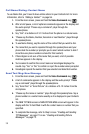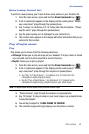33
1.
From the main screen, press the Center Select key ( ) MENU.
2. Use the Navigation wheel to highlight Settings & Tools and then
press the Center Select key ( ).
3. Press Phone Settings.
4. Press System Select.
5. Use the Navigation wheel to choose a setting, and press the Center Select
key ( ).
TTY
Your phone is fully TTY compatible. Connect the TTY equipment to the headset jack,
located on the right side of the phone. Before you can use your phone with a TTY
device, you’ll need to enable TTY functions in the phone.
1. From the main screen, press the Center Select key ( ) MENU.
2. Use the Navigation wheel to highlight Settings & Tools and then
press the Center Select key ( ).
3. Press Call Settings.
4. Press TTY Mode. The TTY Mode screen displays.
5. A warning appears in the display stating “ENABLING TTY WILL DISABLE
HEADSET AUDIO. CONTINUE?”
Use the Navigation wheel to highlight Yes and press the Center Select key
( ) to proceed to TTY MODE screen.
Use the Navigation wheel to highlight No and press the Center Select key
( ) to return to Call Settings menu.
6. Use the Navigation wheel to select one of the following and press the
Center Select key ( ) to make your selection:
• TTY Full
• TTY + Talk (VCO)
• TTY + Hear (HCO)
• TTY Off
7. The TTY MODE SET screen displays.
5
jkl
7
pqrs
6
mno
3
def