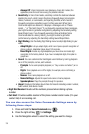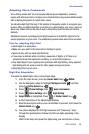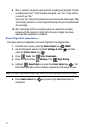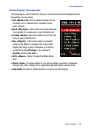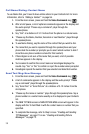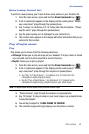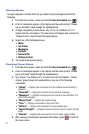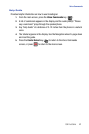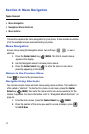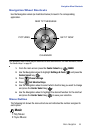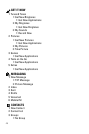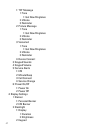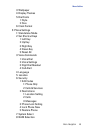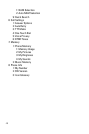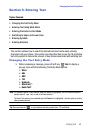43
Section 4: Menu Navigation
Topics Covered
• Menu Navigation
• Navigation Wheel Shortcuts
• Menu Outline
This section explains the menu navigation for your phone. It also includes an outline
of all the available menus associated with your phone.
Menu Navigation
Access menus using the Navigation wheel, two soft keys , or use a
shortcut.
1. Press the Center Select key ( ) MENU. The first of several menus
appear in the display.
2. Use the Navigation wheel to browse phone menus.
3. Press the Center Select key ( ) to enter the menu or sub-menu
presently appearing in the display.
Return to the Previous Menu
Press to return to the previous menu.
Navigate Using Shortcuts
You can also access menus and sub-menus using menu numbers. This method is
often called a “shortcut.” To shortcut to a menu or sub-menu, press the Center
Select key ( ) MENU, then enter the menu and/or sub-menu number(s) for the
feature in question. For more information, refer to "Navigation Wheel Shortcuts" on
page 44.
1. From the main screen, press the Center Select key ( ) MENU.
2. Press the number of the menu you want to access. Example, press
for Get It Now.
CLR
CLR
2
abc