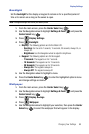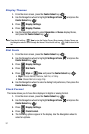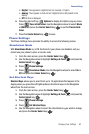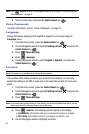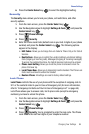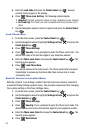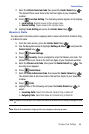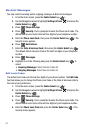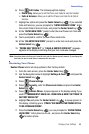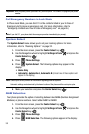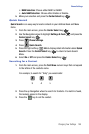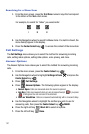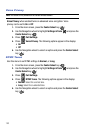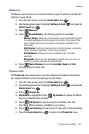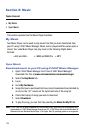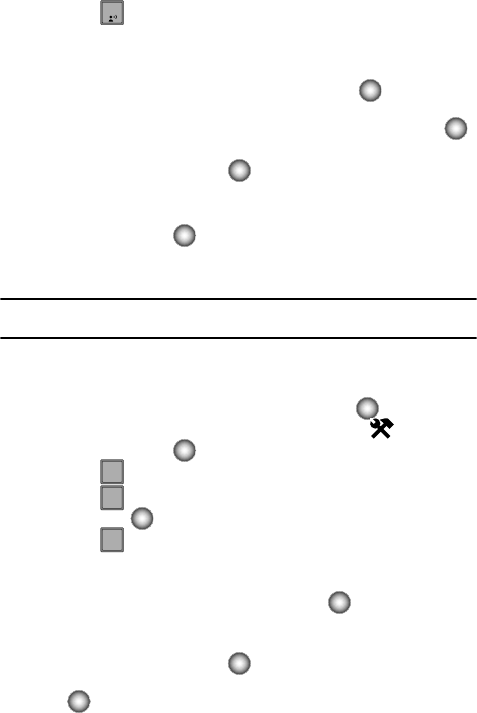
Changing Your Settings 98
Phone Settings
6. Press Edit Codes. The following options display:
• Phone Only: Allows you to edit the Phone Lock Code for only the handset.
• Calls & Services: Allows you to edit the Phone Lock Code for all Calls &
Services.
7. Highlight an option and press the Center Select key ( ). If you selected
Calls and Services, you are prompted to “ENTER CURRENT CODE”. Enter
the current Calls & Services Code, and press the Center Select key ( ).
8. At the “ENTER NEW CODE” prompt, enter the new Phone Lock Code and
press the Center Select key ( ).
9. You’re prompted to confirm the new Phone Lock Code.
10. At the “RE-ENTER NEW CODE” prompt, re-enter lock code and press the
Center Select key ( ).
11. “PHONE ONLY CODE SET” or “CALLS & SERVICE CODE SET” message
appears in the display confirming that your lock code was changed.
Note: Your phone does not allow you to view the lock code for obvious security reasons. If you change the
lock code, be sure to write down or memorize the new code.
Restoring Your Phone
Restore Phone returns all setup options to their factory default.
1. From the main screen, press the Center Select key ( ).
2. Use the Navigation wheel to highlight Settings & Tools and press the
Center Select key ( ).
3. Press Phone Settings.
4. Press Security, enter the Phone Lock Code and press the Center
Select key ( ).
5. Press Restore Phone. A popup appears in the display asking if you
wish to “PERMANENTLY ERASE ALL USER DATA & RESET SETTINGS TO
FACTORY DEFAULTS?”
6. Highlight Yes and press the Center Select key ( ). A popup appears in
the display, informing you to “PRESS *228 SEND AFTER POWER CYCLE
TO RE-PROGRAM PHONE”.
7. Press the Center Select key ( ), you are prompted to “ENTER PHONE
LOCK CODE”. Enter phone lock code , and press the Center Select key
( ) to restore phone.
1
5
5
jkl
6
mno
5
jkl