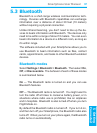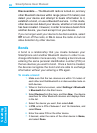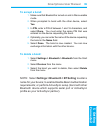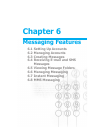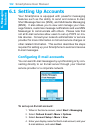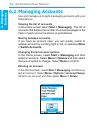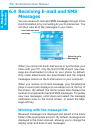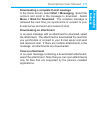6. Messaging
features
Smartphone User Manual
104
6. Messaging
features
Smartphone User Manual
105
6.3 Creating Messages
You can start creating a new E-mail, text message (SMS),
or media message (MMS) from Messaging. You can also
create a new E-mail or text message from Contacts. Only
numbers input are allowed for SMS and MMS messages,
and E-mail addresses for E-mail messages.
To create a message in messaging:
1. In the Home screen, select Start > Messaging.
2. Highlight and select an account, and select New.
3. In To, enter recipient E-mail address, SMS number. Insert
a semicolon (;) between multiple addresses or numbers.
4. In Cc, enter the E-mail addresses of persons to receive a
copy. This eld does not appear for SMS messages.
5. In Subj, enter a subject. This eld does not appear for
SMS messages.
• To save time you can insert predefined text into
messages. In Subj, select Menu > Insert Text for
E-mail and text messages; scroll to the text and select
Insert.
• You can also insert a voice recording into a message.
Select Menu > Insert Recording, and you will be
prompted to start recording.
• At anytime, you can request a delivery receipt by
selecting Menu > Message Options, and then check
on the "Request message delivery notication" box.