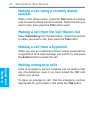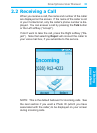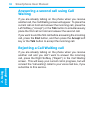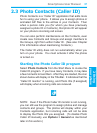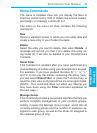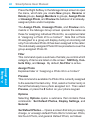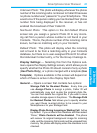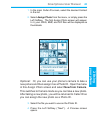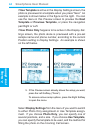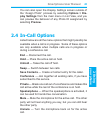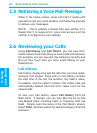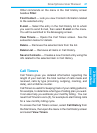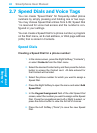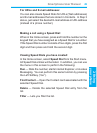Smartphone User Manual
2. Using
your phone
Smartphone User Manual
2. Using
your phone
42
43
Assigning a Photo ID to a Contact
The Assign Photo command lets you assign an image le
or animated GIF le (“Photo ID”) to an individual Contact
entry stored in your Pocket Contacts, or Phonebook entry
on the SIM card. You can also specify a size, and a position
for the Photo ID.
And, to add more fun and a stronger visual impact to your
incoming calls, you can assign an animated “template ID,”
which will serve as a frame around the image, if desired.
Templates are animated GIF les, and are available in both
Portrait and Landscape orientation. You can choose to
display the Photo ID only, or the Photo ID together with a
template ID, and easily change Photo IDs and/or Template
IDs at any time. A collection of templates are included in
the \\Storage\My Documents\IA Caller ID Photos folder
of your Smartphone.
NOTE: The steps in this section are for the Assign Photo
command on the main menu (individual Contact assign-
ment), but this same basic procedure can also be followed
when:
• Assigning a Photo ID to a Group (using the Assign Photo
command on the menu in the Manage Group screen)
• Assigning “Unknown Photo,” “Not-found Photo,” and
“Default Photo” (using the Assign Photo command on
the menu in the Set Default Photos screen)
• Assigning an individual Photo ID using the Assign Photo
command on the menu accessed when in Detailed View
First, make sure the photo you want to use is either a JPEG,
BMP, or GIF le (either still or animated GIF). By default, the
\\Storage\My Documents folder is searched for these le
types. If the le you want to use is located somewhere else,
you can optionally search other folders in Step 2 below.