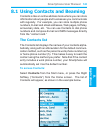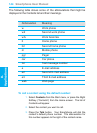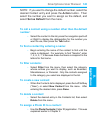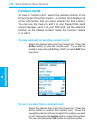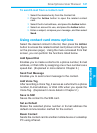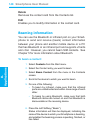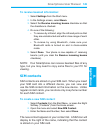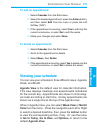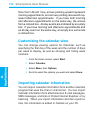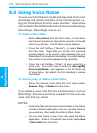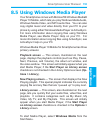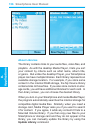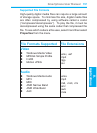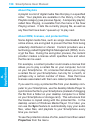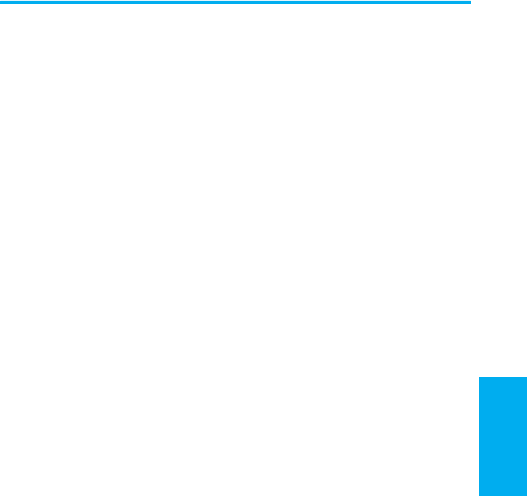
Smartphone User Manual
8.
Applications
Smartphone User Manual
8.
Applications
150
151
To edit an appointment:
1. Select Calendar from the Start menu.
2. Select the desired appointment, press the Action button,
and then select Edit from the menu or press the Left
Softkey (“Edit”).
3. If the appointment is recurring, select Yes to edit only the
current occurrence, or select No to edit the series.
4. Make your changes and select Done.
To delete an appointment:
1. Select Calendar from the Start menu.
2. Scroll to the appointment to delete.
3. Select Menu, then Delete.
4. If the appointment is recurring, select Yes to delete only the
current occurrence, or select No to delete the series.
Viewing your schedule
You can view your schedule in three different views: Agenda,
Week, and Month.
Agenda View is the default view for calendar information.
This view displays meetings and appointments scheduled
for the current day. Appointments are shown in chronologi-
cal order according to start time. All-day appointments are
shown as a single line at the top of the Agenda view.
When in Agenda View, you can select Week View or Month
View from the menu. Press the navigation pad Left or Right
to select a desired date/time, then press the Action button
to view the corresponding entries, if any. Or, use the menu
to Go to Today, Go to Date, set Options, or return to the
default Agenda View.