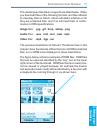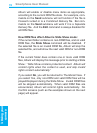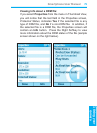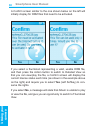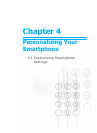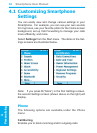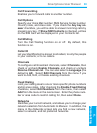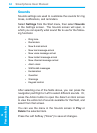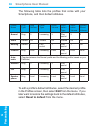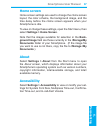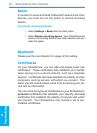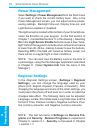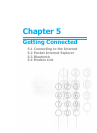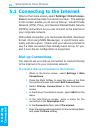Smartphone User Manual
4.
Personalizing
Smartphone User Manual
4.
Personalizing
84
85
To use your own sound:
1. Go to where your sound le is stored on your desktop
computer and copy the le. The WAV, MIDI, and WMA
letypes can be used.
2. In ActiveSync on your desktop computer, click Explore,
go to \Storage\Application Data\Sounds, then paste the
sound le into the
Sounds folder.
3. In the Home screen of your Smartphone, select Settings
> Sounds from the Start menu.
4. Select the desired category (such as Ringtone, Reminders,
New E-mail, etc.), specify a sound, then press the Left
Softkey ("Done").
Proles
Prole settings are used to congure how your Smart-
phone noties you of events such as an incoming call, an
approaching appointment, or an arriving message. For ex-
ample, when you are attending a meeting, you can choose
the Meeting prole, which lowers the ring of your Smartphone
and noties you of incoming calls via vibration. Each prole
is pre-dened to use either an audible ring notication, or
a vibration notication, with different alarm types, volumes,
etc., as shown on the next page.
On the Start menu, select Settings > Proles. Select the
desired prole, then press the Left Softkey ("Done").
You can also select a different prole using the Quick List.
To display the Quick List screen, press the Power button on
your Smartphone and release quickly. Scroll to the desired
prole and then press the Action button to select it.