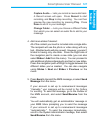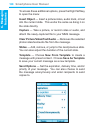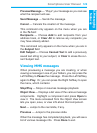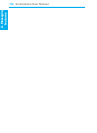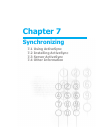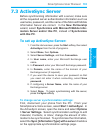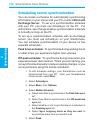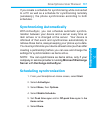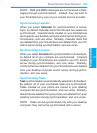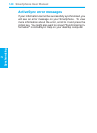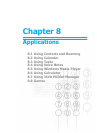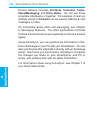Smartphone User Manual
7.
Synchronizing
Smartphone User Manual
7.
Synchronizing
134
135
7.3 ActiveSync Server
Before synchronizing information with a server, make sure
all the requested server authentication information such as
username, password, and the name of the Microsoft Mobile
Information Server are correct. In the New Partnership
wizard, select Synchronize with Microsoft Mobile Infor-
mation Server and/or this PC, instead of Synchronize
with this PC.
To set up ActiveSync Server:
1. From the Home screen, press the Start softkey, then select
ActiveSync from the list of programs.
2. Select Menu, then Options.
3. Select Server Settings, and then Connection.
4. In User name, enter your Microsoft Exchange user
name.
5. In Password, enter your Microsoft Exchange password.
6. In Domain, enter the name of the domain of your
Exchange server (if required).
7. If you want the device to save your password so that
you need not enter it when connecting, select Save
password.
8. If conguring a Server Name, enter the name of your
Exchange server.
9. Select Done. To begin synchronizing with the server,
press the Sync softkey.
To change server synchronization settings:
First, disconnect your phone from the PC. From your
Smartphone's Home screen, select Start > ActiveSync. In
the ActiveSync screen, open the menu and select Options
> Server Settings. Select synchronization settings to edit
Calendar, Contacts, or Inbox; change the amount of infor-
mation to be synchronized. To synchronize the information,
select the Sync [Information Type] with a server checkbox
on the appropriate synchronization settings page.