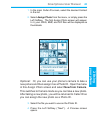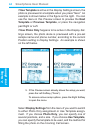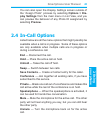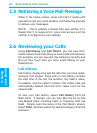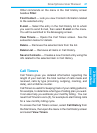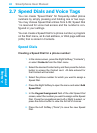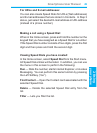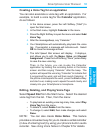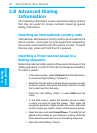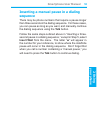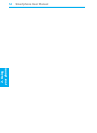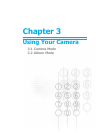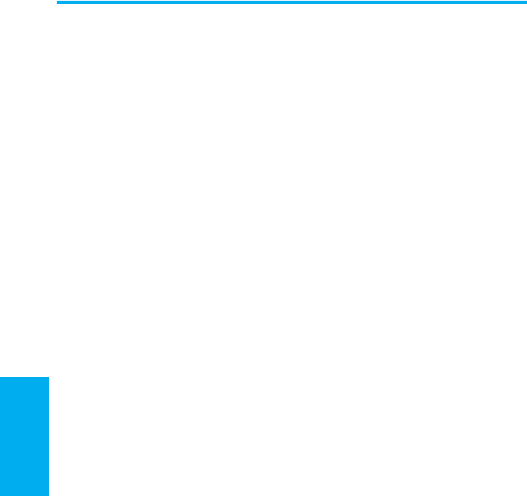
Smartphone User Manual
2. Using
your phone
Smartphone User Manual
2. Using
your phone
50
51
Voice Tags
You can record a voice tag for a phone number, E-mail ad-
dress, or Web page address that is stored in your Contacts.
Then, when you verbally speak the voice tag, your Smart-
phone automatically dials the associated phone number,
opens an E-mail message using the associated address,
or goes to the associated Web page.
Creating a Voice Tag for a phone number, E-mail ad-
dress, or URL in your Contacts:
1. In the Home screen, press the Right Softkey (“Contacts”)
or select Contacts from the Start menu.
2. Select the desired Contact entry, then press the Action
button to access the related Contact card. All data entered
for that Contact will be listed.
3. Select the phone number, E-mail address, or Web page
address for which you want to assign a Voice Tag.
4. Press the Right Softkey to open the menu, and select Add
Voice Tag
.
5. After the message/beep, begin recording the voice tag
(preferably one easy-to-recognize word).
6. Your phone will automatically play back the voice tag. If
successful, a message will indicate such. Select
OK to
close the message screen.
7. The Add Speed Dial screen will display. It displays,
and allows you to edit, the Name, Value, and Keypad
Assignment. Press the Left Softkey (“Done”) when ready
to save the new voice tag.
To use the voice tag, press and hold the Volume Down button
on the left side of the phone for three seconds in the Home
screen, to invoke the recording function. Say the word that
you recorded as a voice tag. The phone plays back the voice
tag and then dials the associated phone number; or opens a
new E-mail message; or goes to the associated Web page
(whichever you chose prior to creating it in Step 3 above).