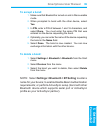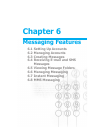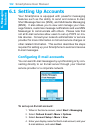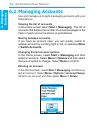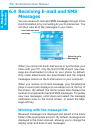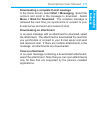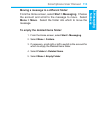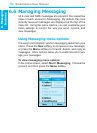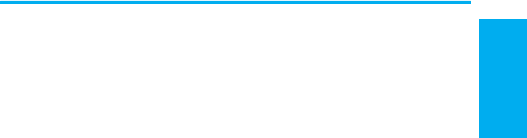
6. Messaging
features
Smartphone User Manual
106
6. Messaging
features
Smartphone User Manual
107
Inserting signatures into messages
For each messaging account, you can specify a signature to
be automatically inserted into messages that you send.
To specify a signature to insert:
1. In the Home screen, select Start > Messaging.
2. Choose the account, select Menu > Option >
Signatures.
3. Scroll right to switch to the account for which to specify a
signature.
4. Select Use signature with this account.
5. To insert a signature in every message you send, select
Include when replying and forwarding. Otherwise, a
signature is inserted only in new messages.
6. Replace the text within the Signature box with a signature
to insert, and select Done. The signature is inserted into
messages that you send from this account.
To stop inserting a signature:
1. In the Home screen, select Start > Messaging.
2. Select the appropriate item (Media Messages, Outlook
E-Mail, etc.).
3. Select Options from the menu, then select Signatures
from the list.
4. In the Signatures screen, select the account for which you
want to stop inserting a signature into messages.
5. Clear the Use signature with this account checkbox,
then select Done. A signature will no longer be inserted
into messages that you send from this account.