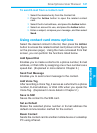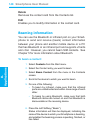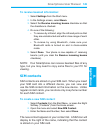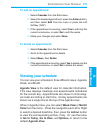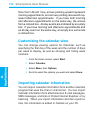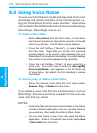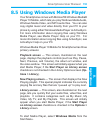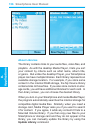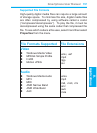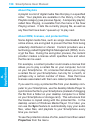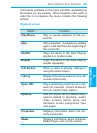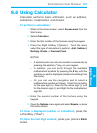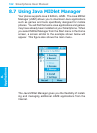Smartphone User Manual
8.
Applications
Smartphone User Manual
8.
Applications
154
155
8.5 Using Windows Media Player
Your Smartphone comes with Microsoft® Windows Media®
Player 10 Mobile, which lets you play Windows Media Audio,
Windows Media Video, and MP3 audio les. You can also
copy digital music and video directly from your PC to your
phone by using either Windows Media Player or ActiveSync.
For more information about copying les using Windows
Media Player, see Media Player Help on your PC. For
more information about copying les using ActiveSync, see
ActiveSync Help on your PC.
Windows Media Player 10 Mobile for Smartphone has three
primary screens:
Playback screen — This screen, illustrated on the next
page, displays the playback controls (such as Play, Pause,
Next, Previous, and Volume), the album art window, and
the video window. This screen will initially appear when you
start Media Player, if the Start Player on Library screen
checkbox is not checked in the Library Options screen (Op-
tions > Library).
Now Playing screen — The screen that displays the Now
Playing playlist. This special playlist indicates the currently
playing le and any les that are “queued up” to play next.
Library screen — This screen, also illustrated on the next
page, lets you quickly nd your audio les, video les, and
playlists. It contains categories such as My Music, My
Video, My TV, and My Playlists. This screen will initially
appear when you start Media Player, if the Start Player
on Library screen checkbox is checked in the Options >
Library screen.
To start Media Player, select Windows Media from the
Start Menu.