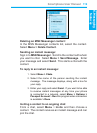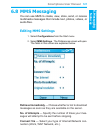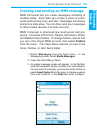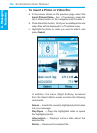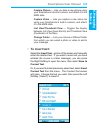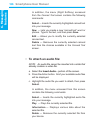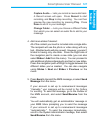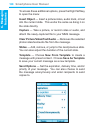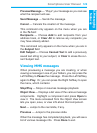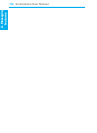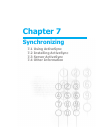6. Messaging
features
Smartphone User Manual
126
6. Messaging
features
Smartphone User Manual
127
Capture Audio — Lets you record a new audio track.
A Record screen will open. Press Record to start
recording, and Stop to stop recording. You can then
preview the new recording by pressing Play. Press
Done to add it to your message.
Change Folder — Lets you choose a different folder
from which you can select an audio le to add to your
message.
4. Add more slides if desired:
All of the content you insert is included onto a single slide.
The recipient will see the photo or video along with any
text. Attached audio will play as well. However, you aren’t
limited to having only one slide. Press the Right side of
the navigation pad to create a new slide (you can also
select Slides > Add from the menu). You can proceed to
add additional photos/videos/audio and text on new slides.
Press the navigation pad Left/Right to toggle between the
different slides you’ve created. You can also navigate
using Slides > Next and Slides > Previous on the
menu.
5. Press Send to transmit the MMS message, or select Send
Message from the menu.
If your account is set up to receive/send messages
"manually," your message will be routed to the Outbox
for sending. To send the message, go to the Outbox of
the MMS account, and select Send/Receive from the
menu.
You will automatically get an administrator message in
your MMS Inbox prompting you to send the message
if your account is set up to receive/send messages
"automatically." To send the message immediately,
scroll to the System Administrator message, then select
Send/Receive from the menu.