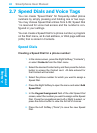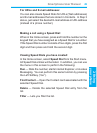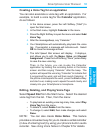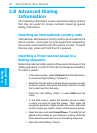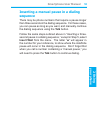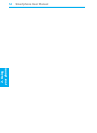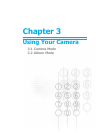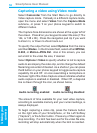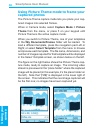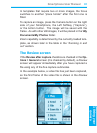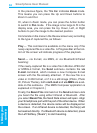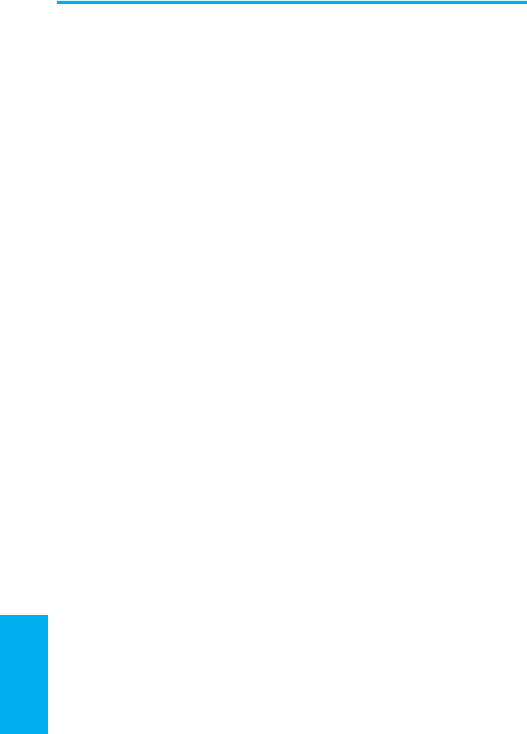
Smartphone User Manual
3.
Using your
camera
Smartphone User Manual
3.
Using your
camera
56
57
3.1 Camera Mode
When in Photo capture mode, you can capture standard still
images. In Picture Theme capture mode, you can place
your captured images into attractive frames (templates). Use
Photo ID capture mode to capture an image that you want
to assign to one of your Contacts as a Photo ID. Or, switch
to Video or MMS Video capture mode and capture “live”
video streams (with audio if desired), then share them with
others. You can even send the captured les via E-mail,
MMS, Bluetooth, or infrared beaming.
Invoking Camera mode
Use any of these methods to switch to Camera mode on
your Smartphone:
• Press the Camera button on the right side of your
Smartphone. The live incoming video stream will be
shown on your screen. If you have not yet started the
Camera application, the Photo capture mode will be
active by default. If you previously started the Camera in
the current Smartphone session, the most recently used
capture mode will be active.
• Select Camera or Camcorder from the Start Menu,
or select Album and then press the Left Softkey
(Camera).
• If already activated recently, you can select the appropriate
icon in the “recently used programs” bar at the top of the
Home screen:
Choosing a Capture submode
When in Camera mode, select Capture Mode from the main
menu, and then select either Photo, Video, MMS Video,
Photo ID, or Picture Theme from the submenu.
NOTE: The rst time you capture a new still image, a new
My Photos folder will be created under \My Documents,
and the new le will be placed there. Likewise, when you
capture your rst video le, a new My Videos folder will be
created, and the video will be placed in that new folder.