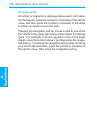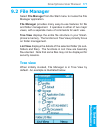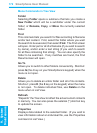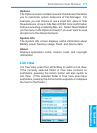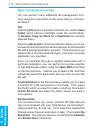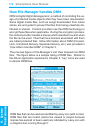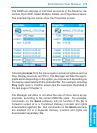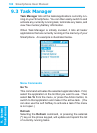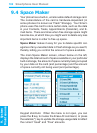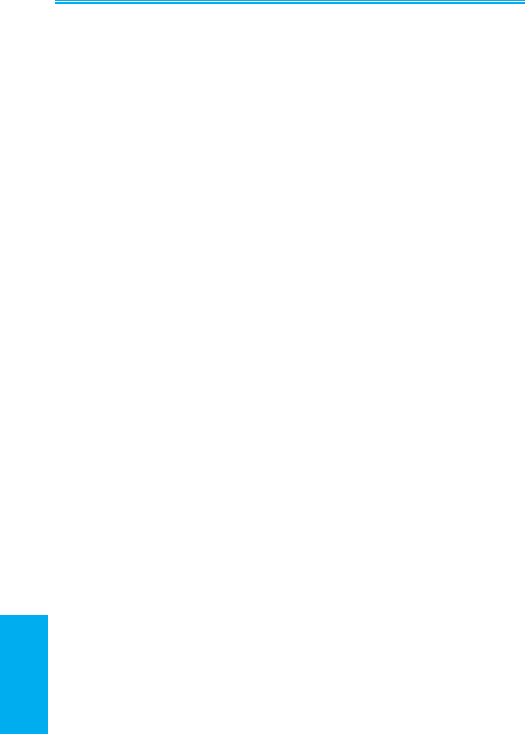
Smartphone User Manual
9. System
Maintenance
176
Smartphone User Manual
9. System
Maintenance
177
Send
This command opens a submenu containing two com-
mands:
Send via E-mail — Only one le can be E-mailed at a
time. (If multiple les are selected, this command will be
disabled.) First, select the le you want to E-mail, then
select this command. The Compose New screen will open
with the selected le already attached.
Beam — Select one or more les that you want to send, or
an entire folder, then select this command. File Manager
can send les either via Infrared beaming, or via Bluetooth.
The Send Data screen will open. Align your Smartphone
port with the port of the other device. When a device is
detected, the device name will be displayed on the screen.
If an Infrared device is detected, the le(s) will be beamed
directly. If a Bluetooth device is detected, press the Left
Softkey (“Beam”) to start beaming. The number of les
sent successfully will be displayed near the bottom of the
screen. After the les have nished being sent, “Done”
displays. You can beam them again to another device, if
desired, by pressing the Left Softkey again.
Run
If the currently selected le is an executable program le,
selecting Run will invoke that application. Or, if you have
used the Associate command on the File submenu to as-
sociate a particular le type with a particular application,
selecting Run (when a le of that le type is selected) will
start the associated application. The Action button is the
shortcut key for this command.
Delete
Select the le or folder you want to delete, then select Delete
on the menu (or press D on your Smartphone’s keypad when
the menu is not open).