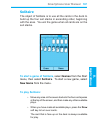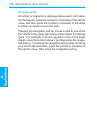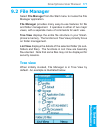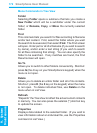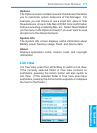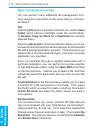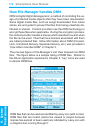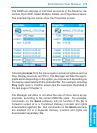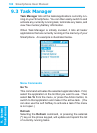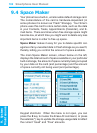Smartphone User Manual
9. System
Maintenance
174
Smartphone User Manual
9. System
Maintenance
175
Select Extract Here from the submenu if you just want to
extract all the les immediately and place them in the cur-
rent folder.
Selecting Contents from the submenu will list all the les
contained in the selected ZIP le. In the screen listing the
individual les, you can open a menu containing several
options. Among them are:
Extract To — If you don’t want all les in the list to be
extracted, you can rst select only the les you want.
Then select the folder/subfolder where you want to place
the extracted les and press the Left Softkey (“Extract”).
Integrity Test — This command checks to see if the data
contained in all of the individual les (contained in the
current ZIP le) is correct.
View — This command is available when only one individual
le or one folder is selected. If an individual le within the
ZIP le is selected, then the View command invokes the
application associated with that letype and displays the
le. If the ZIP le contains folders, and one of the folders
within the ZIP le is selected, then the View command
will open the folder and display a list of the les within
it. A “plus sign” (+) will be shown in front of encrypted
items in a ZIP le.
Selection
The next command on the main menu in List View (after the
Zip Extraction command) is Selection. It opens a submenu
that lets you Go to Top, Go to End, Select All, Select None,
Invert Select, or enable Select Multiple if you want to select
more than one item in the list. In the Select Multiple screen,
the menu offers additional options to select only the folders
in the list, or only the les in the list.
Sort By
Lets you sort the items in the list by Name, Size, Date, or
Type, in either Ascending or Descending order.