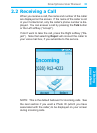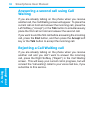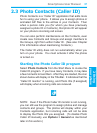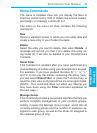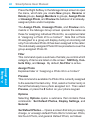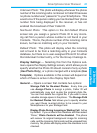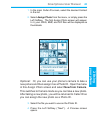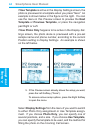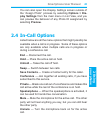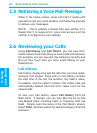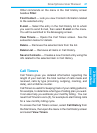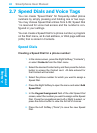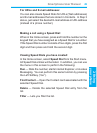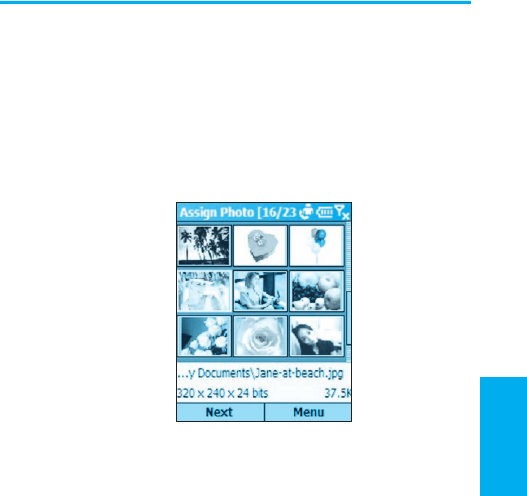
Smartphone User Manual
2. Using
your phone
Smartphone User Manual
2. Using
your phone
42
43
1. In the main Caller ID screen, select the desired Contact
in the list.
2. Select Assign Photo from the menu, or simply press the
Left Softkey. The rst Assign Photo screen will appear.
In it, your JPEG, BMP, and GIF les will be displayed as
thumbnails.
Optional: Or, you can use your phone’s camera to take a
new picture and then assign it as a Photo ID. Open the menu
in this Assign Photo screen and select New from Camera.
This switches to Camera mode so you can take a new photo.
After taking a new photo, you will be returned to Caller ID so
you can assign the new photo as a Photo ID.
3. Select the le you want to use as the Photo ID.
4. Press the Left Softkey (“Next”). A Preview screen
opens.