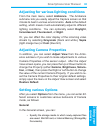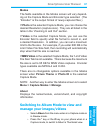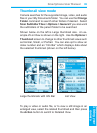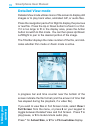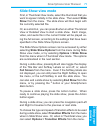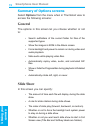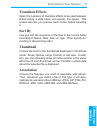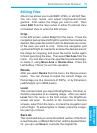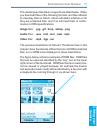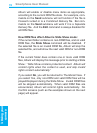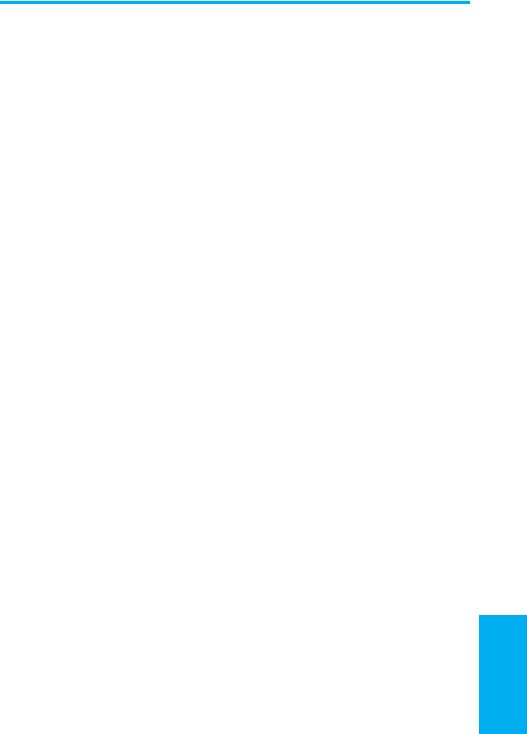
Smartphone User Manual
3.
Using your
camera
Smartphone User Manual
3.
Using your
camera
70
71
Slide Show view mode
First, in Thumbnail View mode, select the thumbnail that you
want to appear initially in the slide show. Then select Slide
Show from the menu. The slide show will then begin with
the currently selected le.
Or, as a shortcut, you can press 0 when in either Thumbnail
View or Detailed View to start a slide show. Each image,
video, and audio le in the current folder will be played us-
ing the full screen, according to the settings that have been
specied in the Slide Show Options screen.
The Slide Show Options screen can be accessed by either
selecting Slide Show Options from the menu during Slide
Show view mode, or by selecting Options > Slide Show
from the menu when in Thumbnail View mode. The options
are summarized in the next section.
During a slide show, pressing 6 will also toggle the display
of the Title Bar and Softkey Labels on and off; or, select
Full Screen from the menu. Even if the Softkey labels are
not displayed, you can still press the Right Softkey to open
the menu, or the Left Softkey to end the slide show. You
can also end a slide show by selecting End Show from the
menu, or by pressing the * button or your Smartphone’s
Back button.
To pause a slide show, press the Action button. When
ready to continue playing the slide show, press the Action
button again.
During a slide show, you can press the navigation pad Left
and Right to traverse to the previous or next slide.
To choose the type and speed of transition effects to be used
during a slide show, select Transition Effects from the menu
when in Slide Show view. Or, when in Thumbnail view, you
can select Options > Transition Effects from the menu.