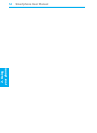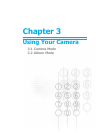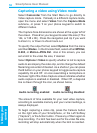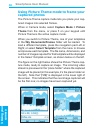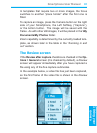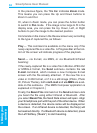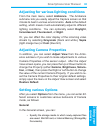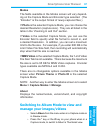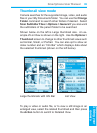Smartphone User Manual
3.
Using your
camera
Smartphone User Manual
3.
Using your
camera
62
63
In the previous gure, the Title Bar indicates Zoom mode.
This means you can press the Up and Down buttons to
Zoom In and Out.
Or, when in Zoom mode, you can press the Action button
to switch to Pan mode. If the image is too large to t in the
display area, you can press the Up, Down, Left, or Right
buttons to pan the image to the desired position.
Commands on the menu in the Review screen vary according
to the type of captured le, as follows:
Play — This command is available on the menu only if the
newly-captured le is a video le. A Progress Bar at the bot-
tom of the screen will indicate progress of the playback.
Send — via E-mail, via MMS, or via Bluetooth/Infrared
beaming:
If the newly-captured le is a video le in Motion-JPEG AVI
or MPEG-4 format, the Send submenu contains the via
E-mail command, which invokes a new Compose E-mail
screen with the le already attached. If the new le is a
video in H.263 format, or if it is a still image (Photo, Photo
ID, Picture Theme), both via E-mail and via MMS are avail-
able on this submenu. (The MMS Composer application is
explained in Chapter 6.)
Finally, the Beam File command on the Send submenu lets
you beam the le using either Infrared or Bluetooth. After
you select Beam File, the Send Data screen will open. Align
your Smartphone port with the port of the other device. When
a device is detected, the device name will be displayed on
the screen. If an Infrared device is detected, the le(s) will
be beamed directly. If a Bluetooth device is detected, press
the Left Softkey (“Beam”) to start beaming.