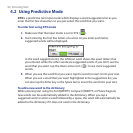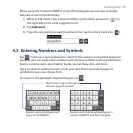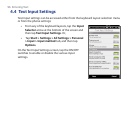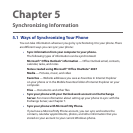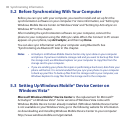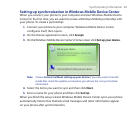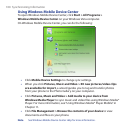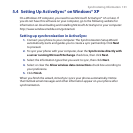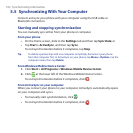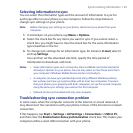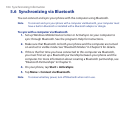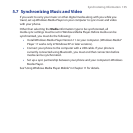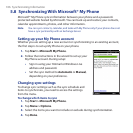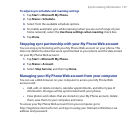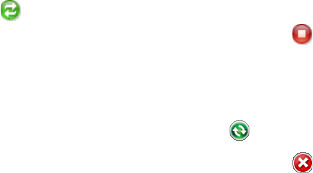
102 Synchronizing Information
5.5 Synchronizing With Your Computer
Connect and sync your phone with your computer using the USB cable or
Bluetooth connection.
Starting and stopping synchronization
You can manually sync either from your phone or computer.
From your phone
On the Home screen, slide to the Settings tab and then tap Sync Data; or
Tap Start > ActiveSync, and then tap Sync.
To end synchronization before it completes, tap Stop.
Tip To delete a partnership with one computer completely, disconnect your phone
from that computer first. In ActiveSync on your phone, tap Menu > Options, tap the
computer name, then tap Delete.
From Windows Mobile Device Center
Click Start > All Programs > Windows Mobile Device Center.
Click at the lower left of the Windows Mobile Device Center.
To end synchronization before it completes, click .
From ActiveSync on your computer
When you connect your phone to your computer, ActiveSync automatically opens
on your computer and syncs.
To manually start synchronization, click .
To end synchronization before it completes, click .
•
•
1.
2.
•
•