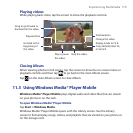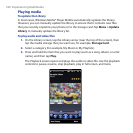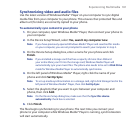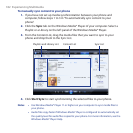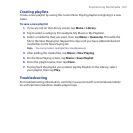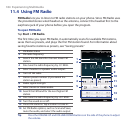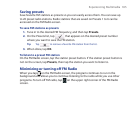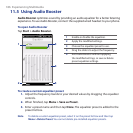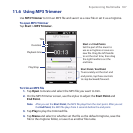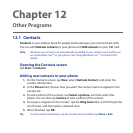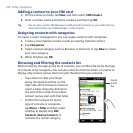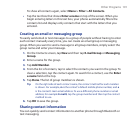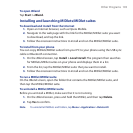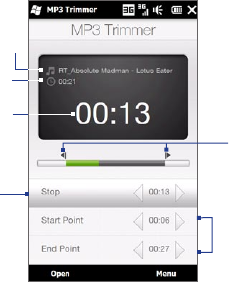
Experiencing Multimedia 187
11.6 Using MP3 Trimmer
Use MP3 Trimmer to trim an MP3 file and save it as a new file or set it as a ringtone.
To open MP3 Trimmer
Tap Start > MP3 Trimmer.
Play/Stop
Start and End Points
Set the part of the music to
use as a ringtone or save as a
new file. Drag the left handle
to set the start time, then drag
the right handle to set the
end time.
Start Point / End Point
To accurately set the start and
end points, tap these controls
to step backward/forward.
Title
Duration
Playback time
To trim an MP3 file
Tap Open to locate and select the MP3 file you want to trim.
On the MP3 Trimmer screen, use the stylus to adjust the Start Point and
End Point.
Note After you set the Start Point, the MP3 file plays from the start point. After you set
the End Point, the MP3 file plays from 5 seconds before the end point.
Tap Play to play the trimmed file.
Tap Menu and select to whether set the file as the default ringtone, save the
file to the ringtone folder, or save it as another file name.
1.
2.
3.
4.