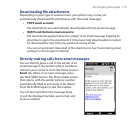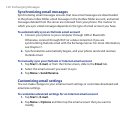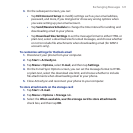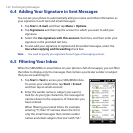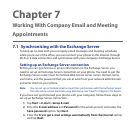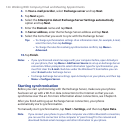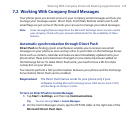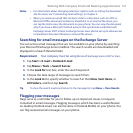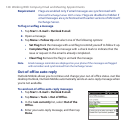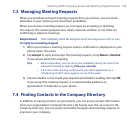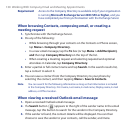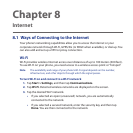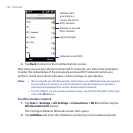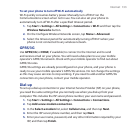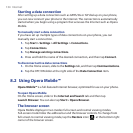Working With Company Email and Meeting Appointments 127
Notes • For information about changing email sync options such as setting the download
size for email, see "Customising email settings" in Chapter 6.
• When you receive an email that contains a link to a document such as a PDF or
Microsoft Office document located on SharePoint or an internal file server, you
can tap the link to view the document on your phone. You can view the document
only if you have a Microsoft Outlook account that synchronises with Microsoft
Exchange Server 2007 or later. Exchange Server must also be set up to allow access
to SharePoint document libraries or internal file servers.
Searching for email messages on the Exchange Server
You can access email messages that are not available on your phone by searching
your Microsoft Exchange Server mailbox. The search results are downloaded and
displayed in a Search Results folder.
Requirement Your company must be using Microsoft Exchange Server 2007 or later.
Tap Start > E-mail > Outlook E-mail.
Tap Menu > Tools > Search Server.
In the Look for text box, enter the search keyword.
Choose the date range of messages to search from.
In the Look in list, specify whether to search in the Inbox, Sent Items, or
All Folders, and then tap Search.
Tip To clear the search results and return to the message list, tap Menu > Clear Results.
Flagging your messages
Flags serve as a reminder for you to follow-up on important issues or requests
contained in email messages. Flagging messages, which has been a useful feature
on desktop Outlook email, can also be done in Outlook Mobile on your phone. You
can flag received email messages on your phone.
1.
2.
3.
4.
5.